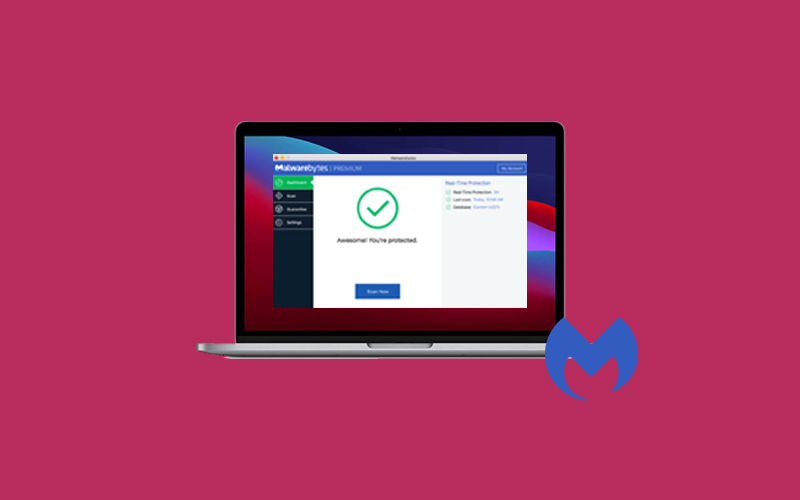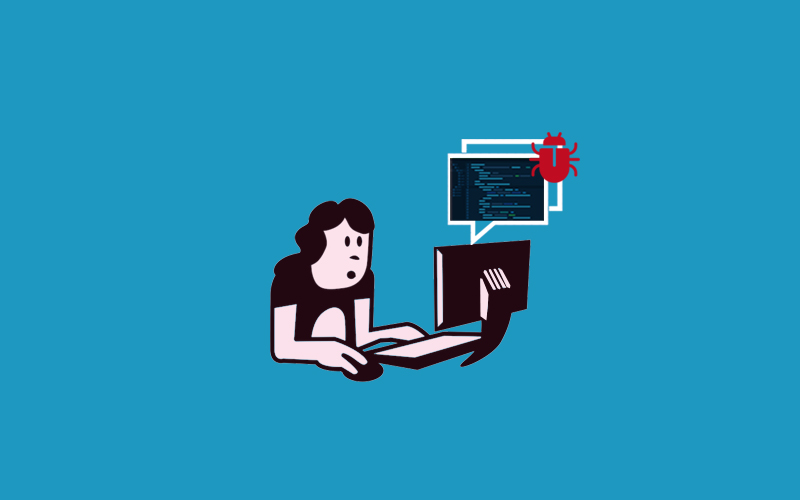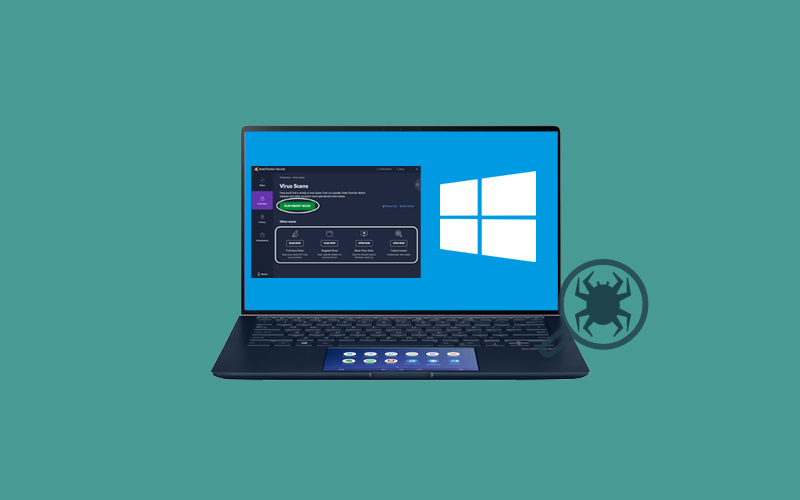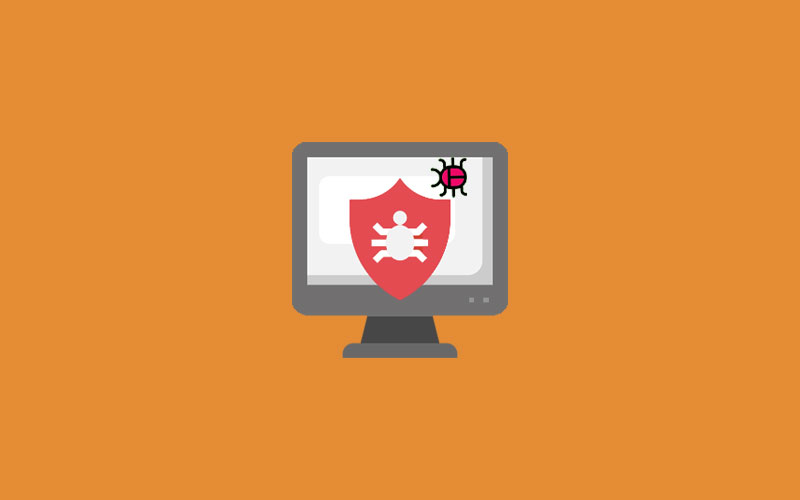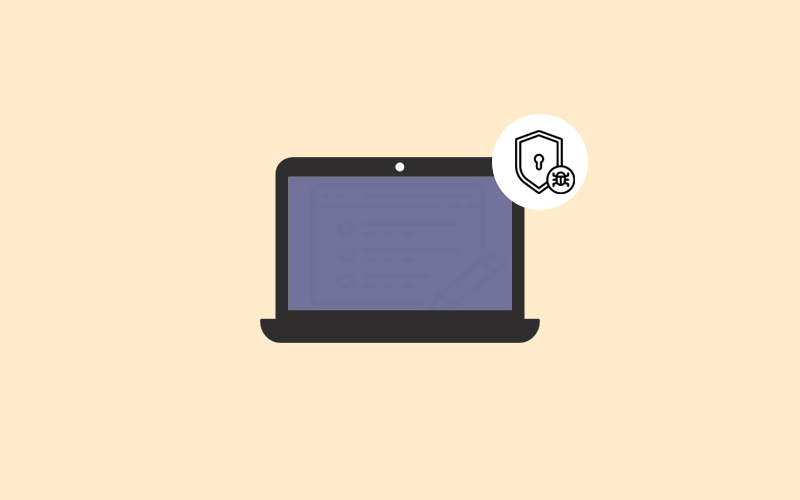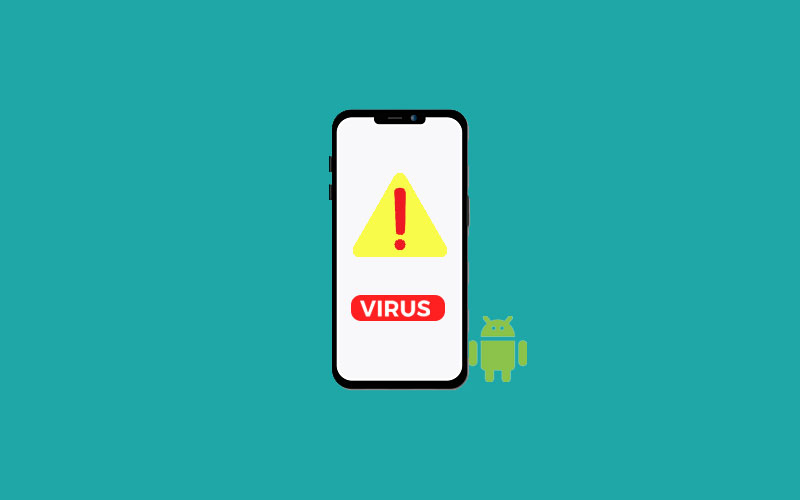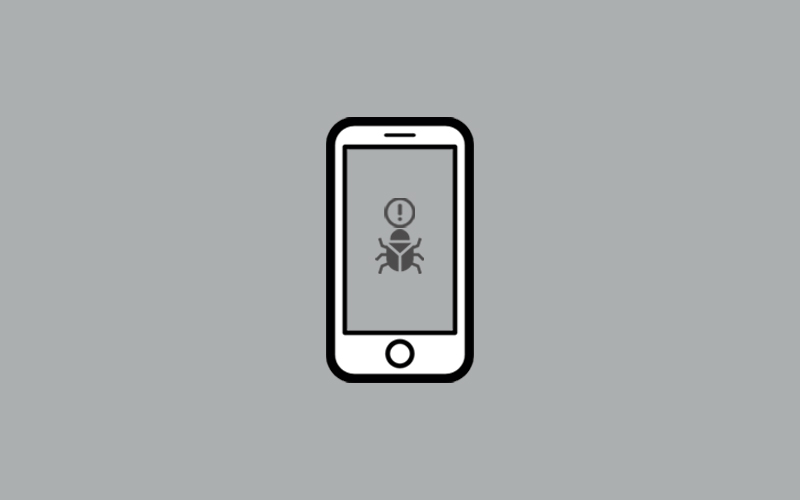How to Detect a Virus on Your Android
Android phone is the widely used mobile all over the world
holding more than 70% of market shares globally with over a billion users. Android has fewer restrictions than iOS, and
this also makes it the most useable device.
But, this also has become the worst problem for Android phones. As we
all know, Android is a bit more open than Apple products. Their ability to
download, items directly from the internet leaves your smartphone and tablet
more vulnerable, and hackers can easily take advantage of this.
Additionally, Android users can also download, install and
remove the third-party applications from unreliable sources.
Luckily, it’s possible to protect your device. But to do so, you need to first make sure that your Android phone is really infected with the virus. You may think, if your android phone is misbehaving or hangs continually, there would be a virus or malware on your android phone. But, it’s not always true. There could be a lot more reasons that reduce the workflow of your android phone or causes hanging problem. So before you think about how to remove virus, you need to learn “how to detect a virus on your android.”
In this article, you can find the two ways to detect a virus on Android.
- Using Antivirus or Scanner Program
- Signs that indicates your pc infected with virus
2 Ways to Detect Virus on Android
Find out 2 ways to detect a virus on android:
1. How to Detect a Virus on Android using an Antivirus App
Various apps are running on the Internet that helps to detect a virus on android. To access them,
1. First of all, download and Install the antivirus app on your phone. We recommend you download some popular options Kaspersky, Avast, AVG, and McAfee. Make sure to read the reviews and visit the official website of the antivirus software you’re going to use.
2. Once you’ve downloaded the antivirus app, you’ll be asked to give it access to your device, as well as accept it user agreement.
3. Open the app and tap the Scan button. The name of the button may vary. Doing so will begin scanning and it will detect the virus if any found.
4. Once the scanning will be done, it will show you a message that the threat has been found or if not threat is found, it will show you that no threat is found.
5. If the threat is found, it may ask you for permission to remove the threat on the device or it automatically quarantine anything suspicious it finds. And you can follow on-screen instructions to remove the viruses from your Android.
2. Signs that indicates your pc infected with virus
Some tell-tale signs that your android phone is infected with malware are sudden slowdowns, spikes in data usage, glitches, ad pop-ups, and battery drain, and more. Explore all the major signs to prevent your android phone from viruses or malware.

Slow-down
If your android version performance is slowing down or phone
built-in apps are taking so much time to access, it’s likely a sign of virus.
Wait, remember, android phones also lose on the performance
score as they get old and get stuffed with the apps over time. So most of the
time, slow down or poor performance cannot be blamed on virus infection.
Battery Draining Faster than Usual
Notice if your phone battery is draining too much faster than usual, even when you keep your phone free for most of the time, it may your phone infected with the virus.
Data Usage is on the up
Viruses or Malware runs in the background and uses your data
plan to communicate with the Internet. So you may notice spikes in data usage.
Suspicious App or Apps you didn’t download
If you find an app on your android device that looks suspicious or you aren’t able to remember when you installed that app, it likely the sign of a virus on your android device.
Apps are crashing
If you notice that your apps are start crashing immediately,
it might be the virus. Viruses are
notorious for making apps malfunction.
You’re getting additional texting charges
Sometimes malware sends text messages to a premium numbers,
driving up your charges.
Frequently Pop-Ups ads
If you're suddenly bombarded with pop-up ads, a virus could
be to blame. Make sure to avoid clicking on links in pop-up ads.
Your Android is overheating
For Android users, it’s normal for mobile phones to get overheated while playing games, constant internet browsing, charging, or non-stop calling. But, if you noticed that your devices overheat most of the time even when no one is using them, a virus infection could be the most probable culprit.
How to Keep your Android Device Safe
Few ways you should follow to keep your android device safe
from viruses or malware.
Update Your Android Device
Whenever you download any software on the android phone,
make sure you download the updated version of the software as well as make sure
you keep your android version update on time. Go to Android settings and then
System update and if the update is available for the latest android version,
you can update your android phone to the latest version.
Download apps from Google Play Store only
Do not download any third-party app from the website or any
other unsecured source. Google Play Store is one of the best and secure places
to download third-party software. If you want to make sure about the app
quality, you can read the reviews and check out the developer’s website as
well.
Do not follow the Phishing Schemes
Hackers will try to steal your information through links,
and attachments by sending via email, or websites (while net surfing on mobile
web), social media messenger, and normal text. Therefore, you need to make sure
that you do not click on any link, download link and do not open any file or
attachment, especially in the email. These all can lead the virus or malware on
your android phone.
Fake Emails
Many hacker or scammer sends fake emails that pretending coming from the legitimate companies. The emails often feature the common signs or slightly-off email addresses, poor grammar, and requests for you to “update your credit card information” or other phishing scams.
How to Remove Viruses on Android using Kaspersky Antivirus
We choose Kaspersky to remove the virus to give you an example. Learn how you can remove viruses on android using Kaspersky antivirus software.
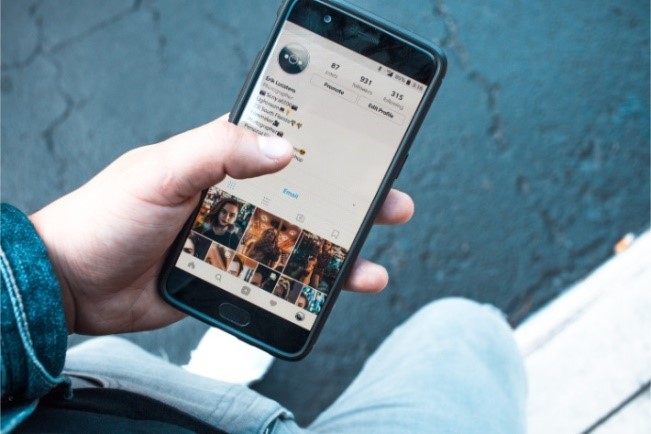
1. First of all, download and install Kaspersky Internet Security for Android on your device. Now, once you download the app, go ahead.
2.Open the app on your device and click “Continue” to allow
access to system features. Now, click “allow” twice so that the app can make
and manage phone calls and access necessary files on your phone.
3. Again click “Continue” to allow access to phone and
storage so that the app can scan your device for threats.
4. Now, choose the location and click next. Click “Accept
and Continue” to accept the end-user license agreement and Kaspersky security
network statement.
5. If you want to create an account as a new user then click
“Set up an account” or if you are an existing user then you can click on “have
an account.” If you want, you can also skip this step for now.
6. You can choose to “Buy” or use “Free Version” as you
think is right for you. Now, you can scan your android device.
7.Click on the “Run the scan” button now. Scanning time
depends on the threat amount. If the virus is found, click on “Remove” to get
rid of the virus. Doing so will remove
the virus.
Finally, your phone is virus-free now.
Summary
Hey guys! This was the guide about “how to detect a virus on
your android.” We have discussed the 2 ways to detect viruses or malware on android
devices. Both the methods are good and majorly used by people to ensure the
android phone is virus-infected or not.
Additionally, you can find tips to prevent your phone from
viruses and remove viruses on android phones using Kaspersky antivirus software.
Please let us know in the comment section if you’ve any
queries regarding this article. We would glad to answer you.
Please let us know in the comment section if you’ve any queries regarding this article. We would glad to answer you.