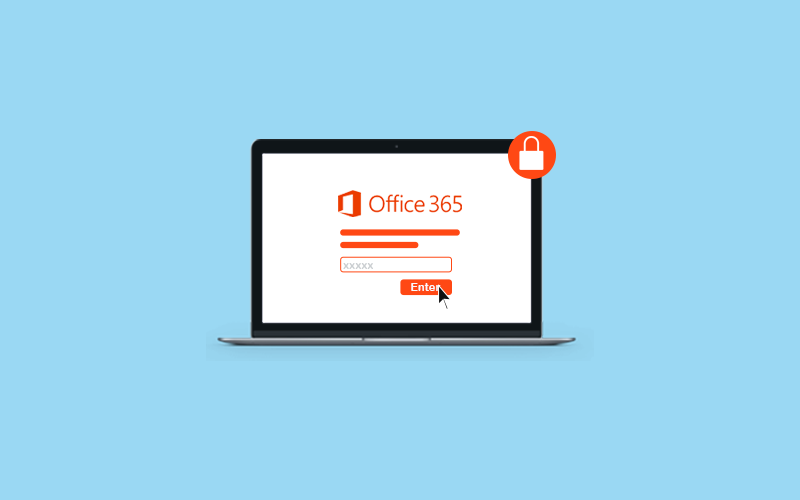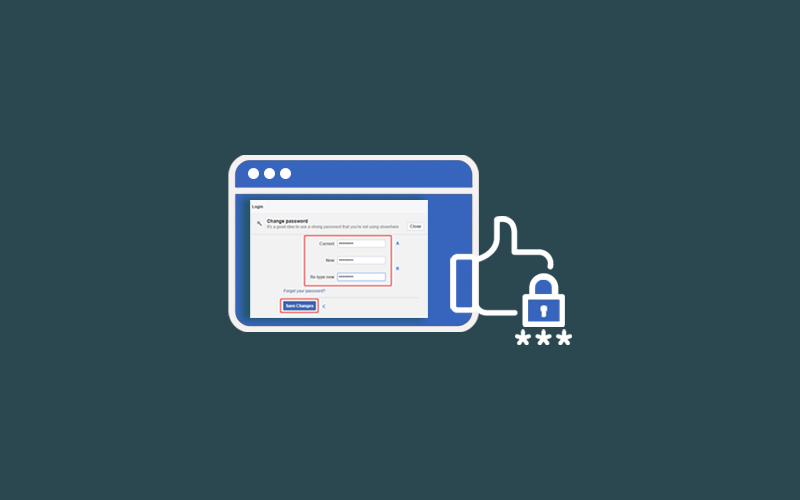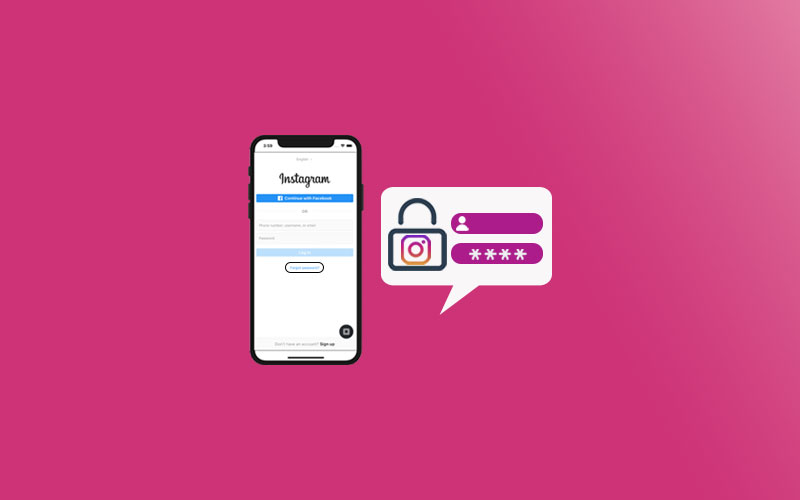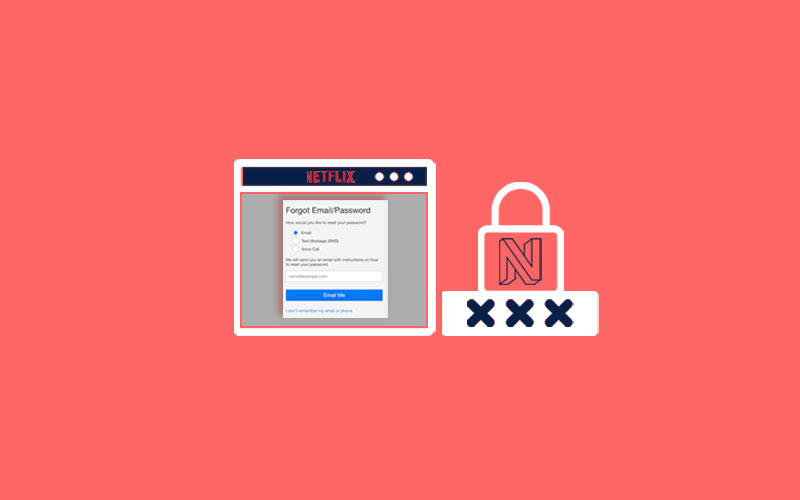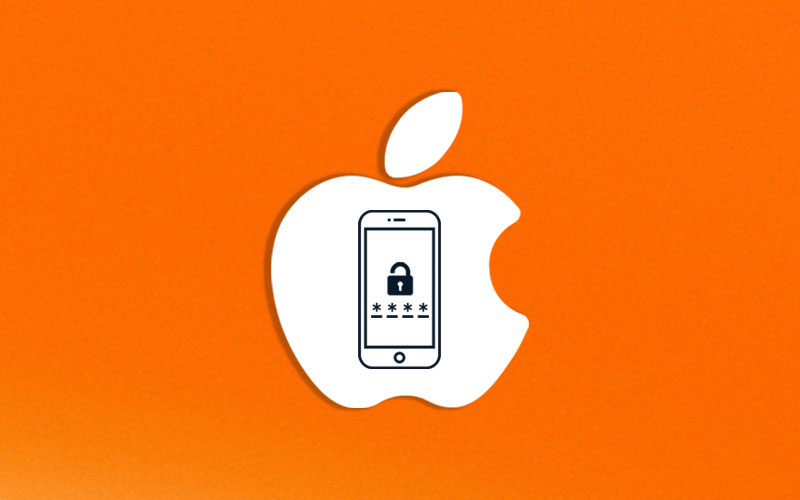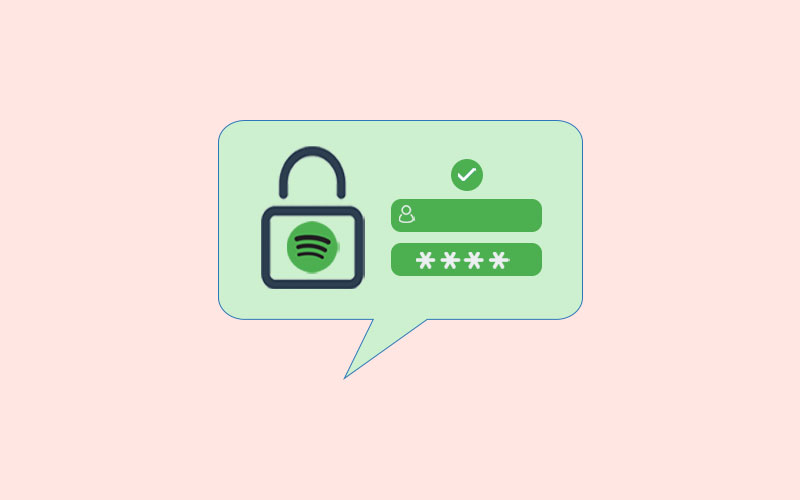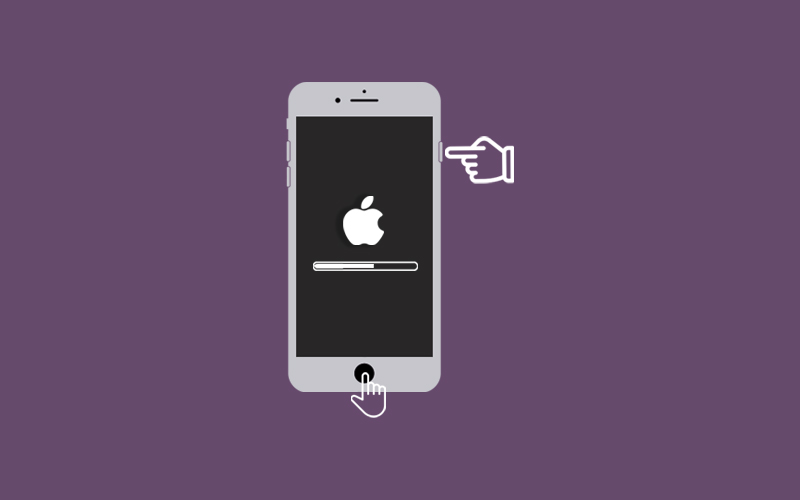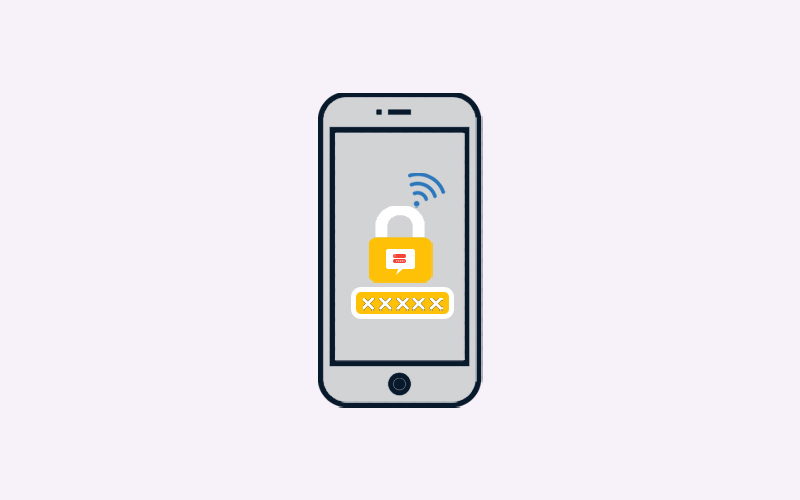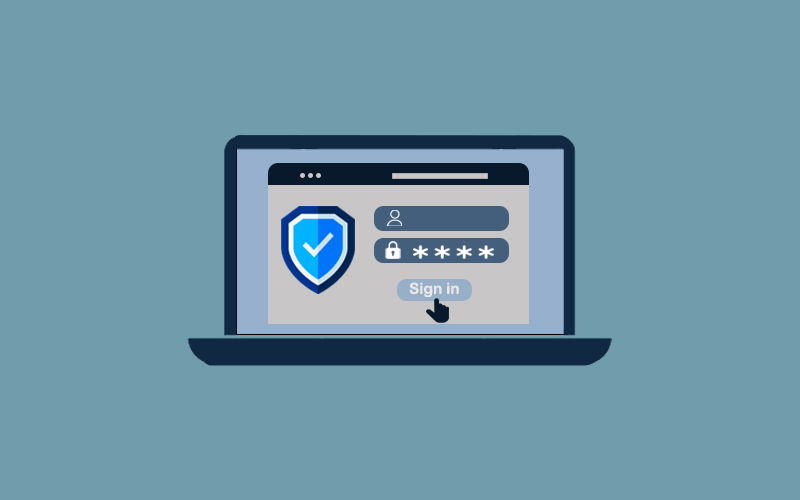How to Change Password in Outlook 365
Security threats are increasing day by day and therefore, it is recommended- change your Outlook password on a regular basis or within 2 or 3 days. Outlook users are increasing every day but still, most of the users are not well aware of it because they are not using it, so for some users, it might be tough to change password in Outlook for them and some of them have no more time to change their outlook password within the recommended time. So, in this blog post, we will discuss ways to change Outlook 35 passwords. Whether you’re using the Outlook app or Outlook.com both have similar functions to change the password. Read on.
Table of Content
- How to change password in Outlook 365
- How to change password in Outlook.com
- How to reset Outlook password
- Professional tool to secure Outlook 365
How to Change Password in Outlook 365
See how to change your password in Outlook 365.
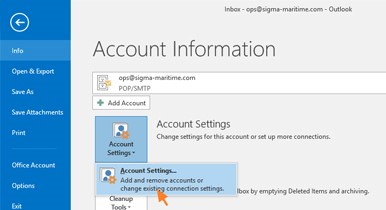
- First of all, open Outlook File and click on the File option in the upper left corner.
- Now, choose Account Settings>Update Password.
- Update the password or app password and then click Ok.
If you’re using Outlook 2019, 2016, 2013, or 2010,
- First of all, click File>Info>Account Settings>Manage Profiles.
- Click on Email Accounts and then in the newly opened dialog Windows, click on the Email tab and then click on the Change button.
- Click on the “Login Information” section and hit Next.
- You have to wait for a while for the task to complete. Once it’s done, you can exit the Window.
How to Change Password in Outlook.com
Follow steps to change Password in Outlook.com
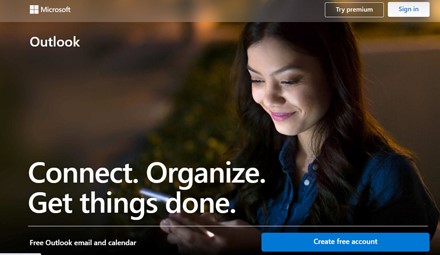
1. Visit Outlook.com on your web browser and log into your account using the credentials.
2. Once you’re in, click on the Security page and click on “Change My Password.” You can find this option under “Password Security” on the dashboard.
3. Now, you are prompted to enter your current password and then to provide a new password. You need to enter the new password twice to verify it.
4. Once you’re done, click Save button to save the changes.
What if I forget my Outlook Password?
If you’ve forgotten your Outlook password and want to get back into your account, then resetting outlook password is the only solution you have. And if you don’t know how to reset Outlook password, follow the steps and go ahead.
Note: You cannot reset your Outlook account on system, you need to use a web browser and through a link only you can reset your password. Therefore, doesn’t matter which device you’re using now, follow the link and instructions on any device’s web browser and reset your Outlook password.
1. Go to Recover Your Account page on your web browser on any computer or device.
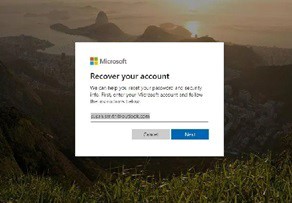
2. Enter your Microsoft email address, phone number, or Skype name associated with the account, and then select Next.
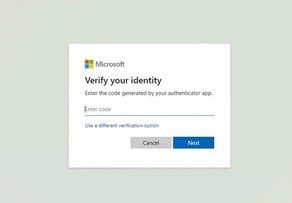
3. Now, you will receive the sent to your alternate email address or phone number. Enter that code in the provided field.
4. Enter the last four digits of your phone number or the complete email address associated with your account, so that you can get a verification code.

5. Enter the information and click on “Get Code.” Enter the verification code you get and select Next.
6. Now, enter the new password you want to use. Make sure it should be at least 8 characters. You need to re-enter the password and select Next.
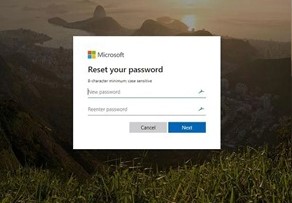
Note: Microsoft requires that you do not use a password you’ve used in the past.
7. Now, you will receive a notification that will confirm your password has been changed. Select “Sign in” to log in to your Microsoft Account using the new password.
Professional tool to secure Outlook 365
When it comes to secure your Outlook email, users don’t do their job efficiently. Therefore, we recommend you use Waredot professional security tool to secure your Outlook email. Waredot offers 3 antivirus software that is more than the antivirus software. It’s unique features and quality filter out all the incoming and outgoing emails and fights with viruses, malware and other online threats.
Waredot antivirus has the following features and advantages which set it apart from its counterparts:
- Protect your pc 24x7
- Real Guard Protection
- Analyze unusual or suspicious activity on pc
- Filter incoming and outgoing emails
- Anti-phishing and spamming protection
- On-screen keyboard for entering password securely online
- Boost your pc speed
- Monitor your children’s online activity
- Keep your things private
Download Link: Waredot Antivirus Software
Summary
Hey guys! This was the guide about “how to change password in Outlook 365.” In this article, we have discussed the ways to change the password in Outlook 365. Changing outlook password isn’t too difficult, but if you forgot your password and want to reset it, then you may need some information in order to recover your account. Find these information's in this article. Waredot’s final touch makes this article gives you a professional tool to secure your Outlook world.
If you’ve any query regarding this article, please let us know in the comment section. We would be glad to answer you.