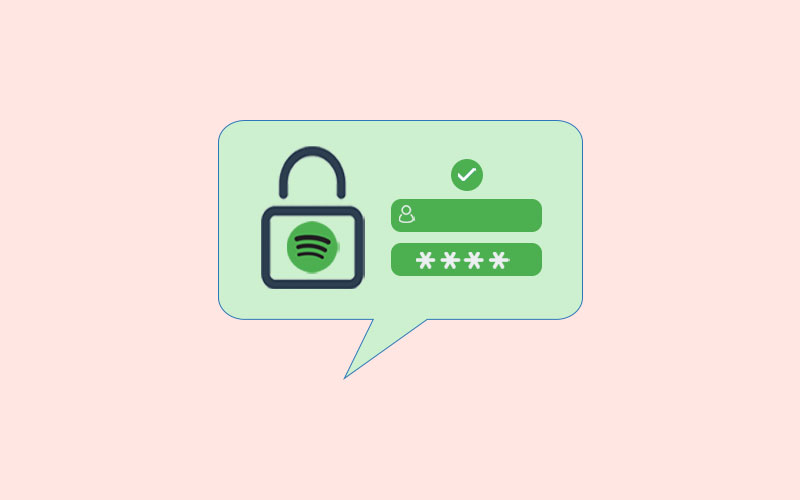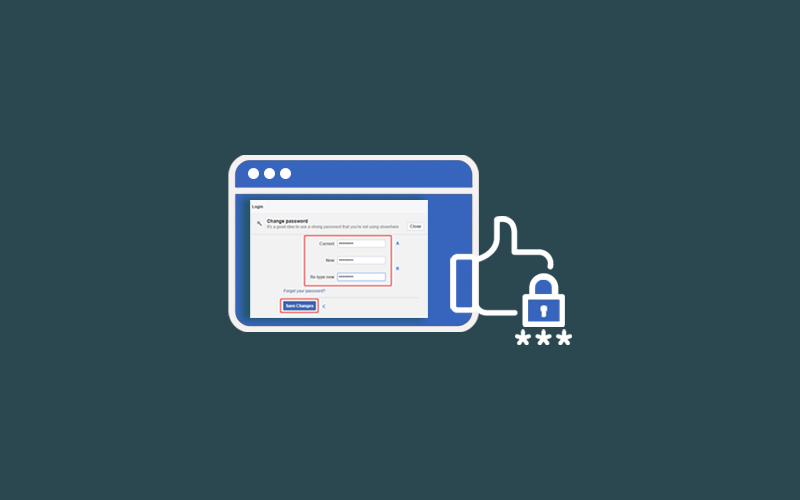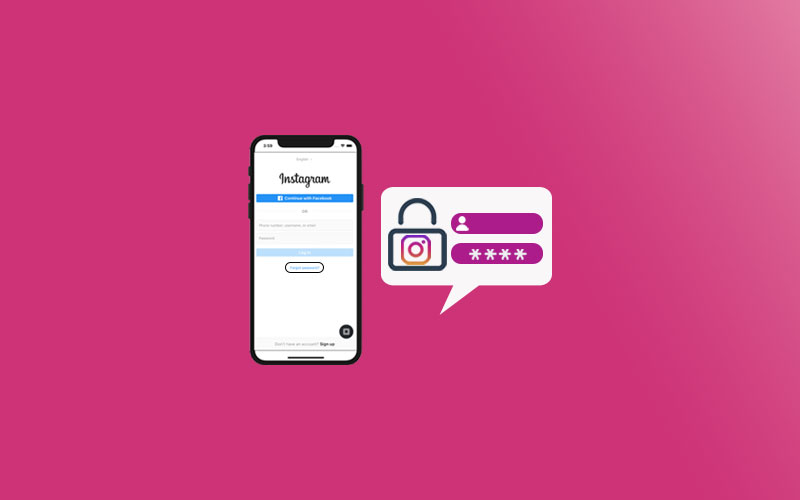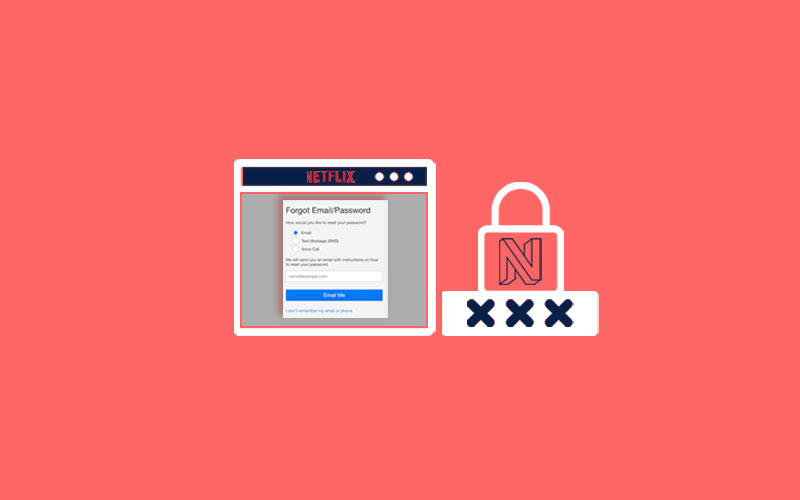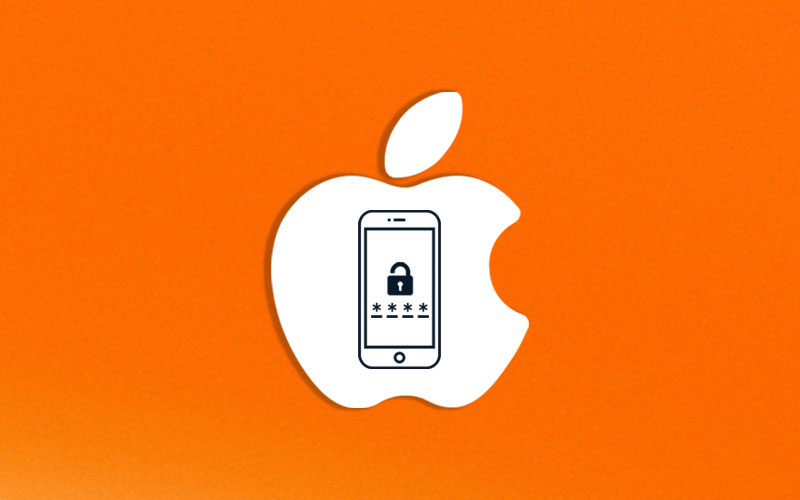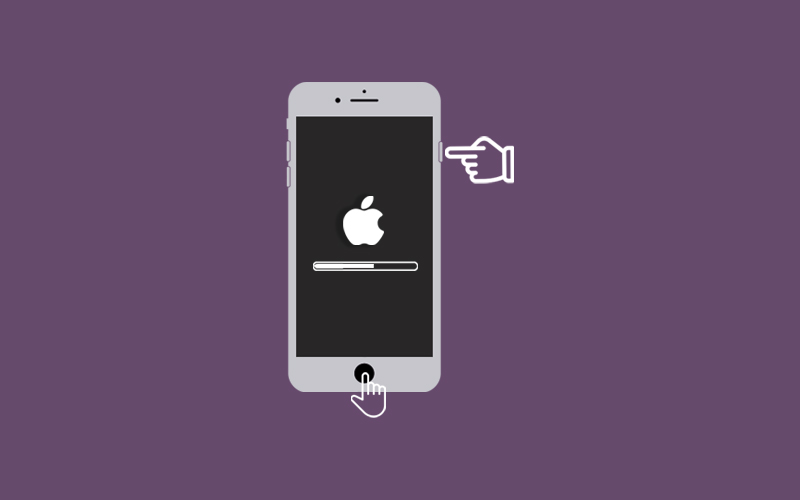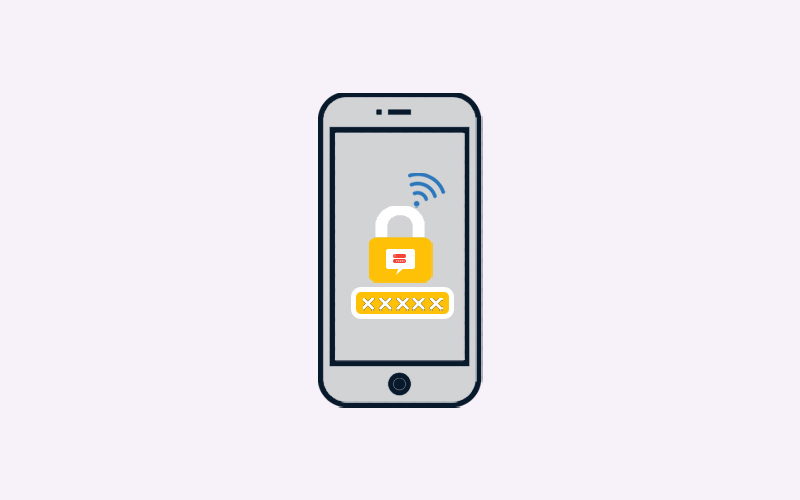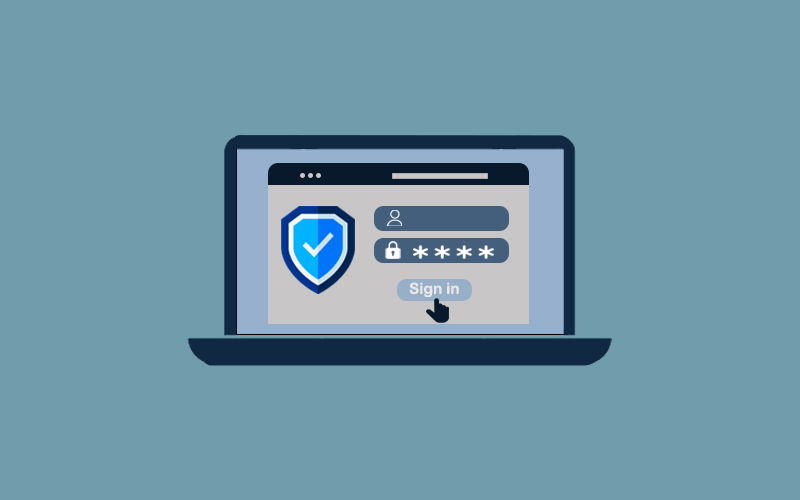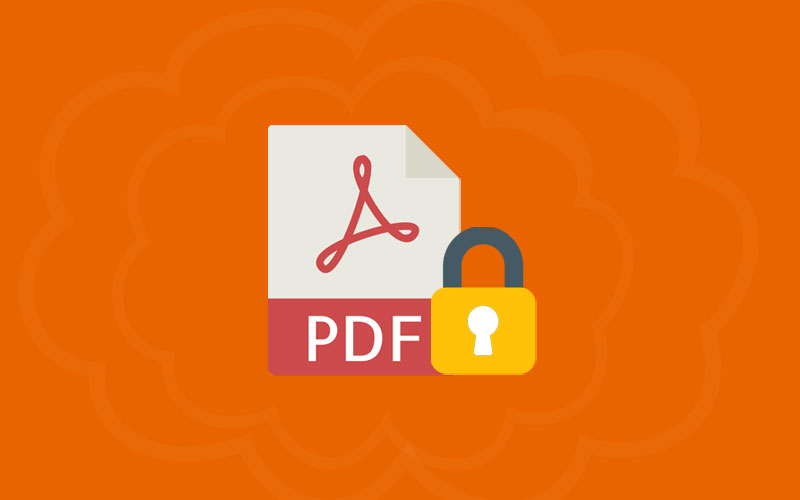How to Change Spotify Password
Keep your Spotify account safe? Don’t know how then read on.
If you think that your Spotify account is not safe or in danger; change your Spotify password immediately. There can be other reasons as well to change the Spotify password. Doesn’t matter the reason, if you’re a Spotify fan and want to explore things about Spotify, this guide is for you.
Here’s how to change Spotify password.
To change your Spotify password, you have to log into your account via Spotify’s website. This applies to those who use the streaming app on either Windows, or macOS, and to those who use it on iOS or Android.
Note: To change the Spotify password, make sure you remember the Spotify current password. If you’ve forgotten it, follow the steps in the next section below.
Go to Spotify Website on your web browser and make sure you’re already logged in. Otherwise you need to login. To do so, enter your login credentials (username and password) to login into Spotify.
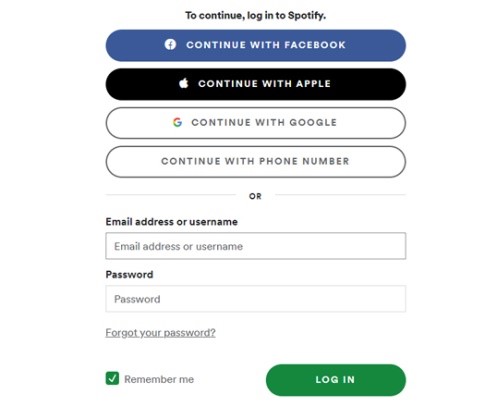
Click on Profile at the top right corner of your screen: then click on Account from the drop-down menu. This will bring you to an overview of your account. Fly to the sidebar on the left, and select Change Password.
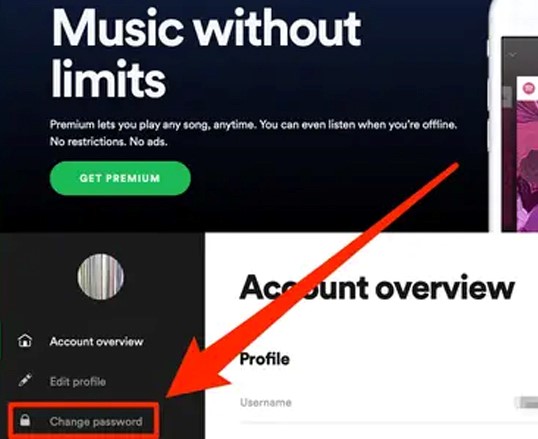
Now you’ll be asked to enter your old password, followed by your new password twice. When you’re done, click Set New Password and it’s done!
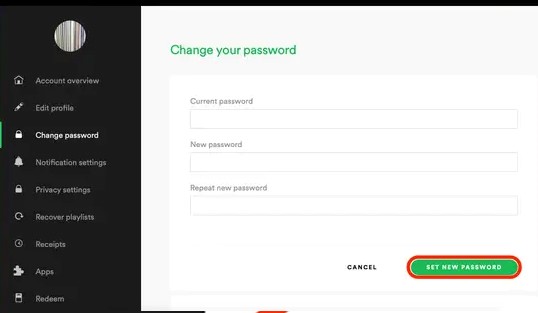
How to reset your Spotify password
You can easily reset your Spotify password by following Spotify Reset Password link.
What you need to do is, type your Spotify username or email address in the field. Make sure you enter the email address associated with your Spotify account.
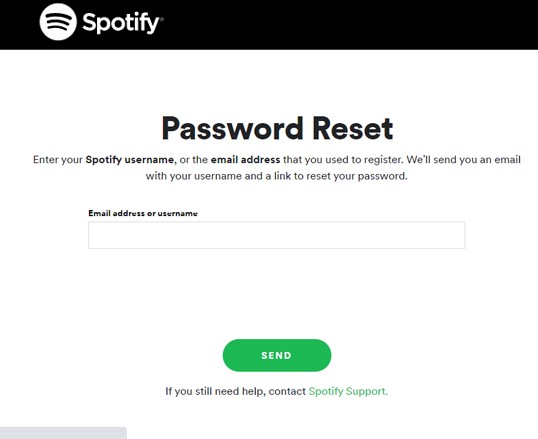
Hit Send and you will get an email on the email address affiliated with your Spotify membership. Spotify will send you a password reset link, find the Spotify message in the mail and click on the link in the message.
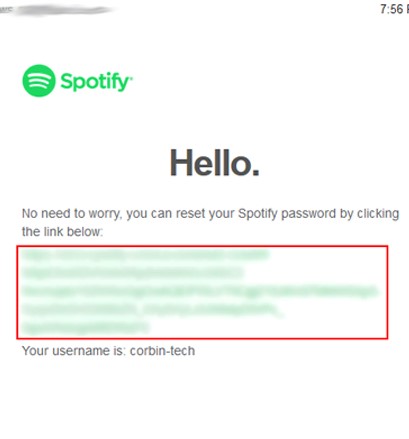
Clicking on the link will redirect you to reset your password. Enter your new password here and then re-enter your password to make sure the password. Hit “Set Password”. Your password has been changed.
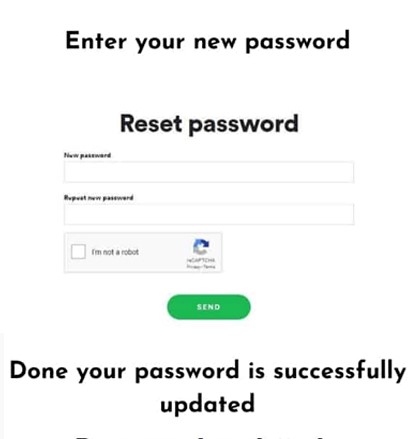
Can you change Spotify password on App?
Spotify doesn’t allow you to change the password on Spotify App. In fact, most of the things like password reset and etc. also cannot be changes through the Spotify app. If you want to make any changes to Spotify, visiting the Spotify website is the best solution and it’s free to use as well. So you can make every change you want in your Spotify app.
How to Keep Spotify Account Secure
It’s a good idea if you are concerned about the security of your Spotify account. Changing your password can’t be enough steps taken by you to ensure that your account is safe. Here are few tips to keep your Spotify account secure.
- Set a Strong Password
- Enable Two-Factor Authentication
- Revoke Unnecessary Third-Party Access
- Don’t Login your account on untrusted device
- Log out of all sessions when needed
- Stay-Up-to-date
Set a Strong Password
Remember the using a strong and secure password is your first weapon against hackers. Using a 12 or 16 characters password can be enough strong and create your password using a unique number, or poetic, passphrase and etc. that makes your password strong and secure.
Enable Two-Factor Authentication
You can’t change the Spotify password if you signed up for Spotify using your Facebook account. In this case, you can enable two-factor authentication (2FA) settings that you use on Facebook which will also protect your Spotify account, by extension.
Note: Unfortunately, Spotify doesn’t offer two-factor authentication itself. While you should enable 2FA on your Facebook account if you use that to sign in to Spotify, you don’t have this option if you use a separate login for Spotify.
Revoke Unnecessary Third-Party Access
If you’re a Spotify user then you would know that it works on various platforms and services, for example, PlayStation, Shazam, and others. To use Spotify with these apps, you must sign in with your account and authorize it.
After a while, it will give permission some apps to use your Spotify account that you don’t want around anymore. You can find the app list on the left side of your Spotify account page. Tap “Remove Access” for any apps that you don’t want to link with your Spotify account anymore.
Don’t Login your account on untrusted device
Whenever you log in to your account or Spotify account, then Chrome or any web browser may save your activity and the credentials as well. However, Chrome will save your activity after asking you. But, we recommend you not to log in to your Spotify account on any device you don’t trust.
Use Waredot Antivirus that directly tells you if your account or data in trouble or compromised. Additionally, it will reduce risk of ransomware that hackers mostly ask for online or social media accounts. Waredot Antivirus offers 3-scan mode so that you can choose the specified scanning for your data.
Log out of all sessions when needed
If your find that your Spotify account is hacked, or you lost your device with the Spotify account signed in, then you should immediately Sign out Spotify account. Spotify allows you directly sign out your Spotify account from the website.
Login to your account on any other trusted device on a web browser. Now, on your account page, click the “Account Overview” tab on the left and scroll down to the “Sign out everywhere” section.
Once you click on the “Sign Out Everywhere” button, you can log out anywhere you’re currently signed into Spotify. This is useful if you can’t remember everywhere you’ve signed in and want to force all devices to log in again.
Stay-Up-to-date
Keeping software up-to-date will reduce the chances of hacking. However, Spotify isn’t usually the target of heavy attacks like more sensitive apps, you should still install updates on time. When Spotify on the desktop has a new update available, it will show you the blue dot on the menu at the top right. Click on that blue dot and select “Update available” to restart the app and then install the update.
How to Change Spotify Email
Spotify also allows you to make other changes in Spotify account like Email. If you want to change Spotify email address you can do it easily by following the below instructions.
Here’s how to change Spotify Email:
First of all, visit Spotify in your web browser and log into your account, if you’re not already logged in.
Once you’re logged in, click on Edit Profile. This will take you to the Profile Settings section of your Spotify account.
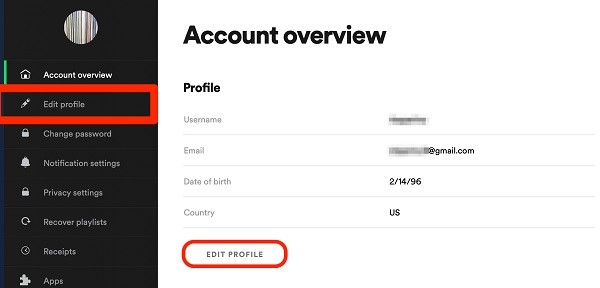
In the Profile Settings section, you need to go to the Email Section to enter your new email address. Once you enter the new email address in the provided field, you will need to confirm your password.
Once you’re done entering your new email address, you need to click on the Save Profile option.
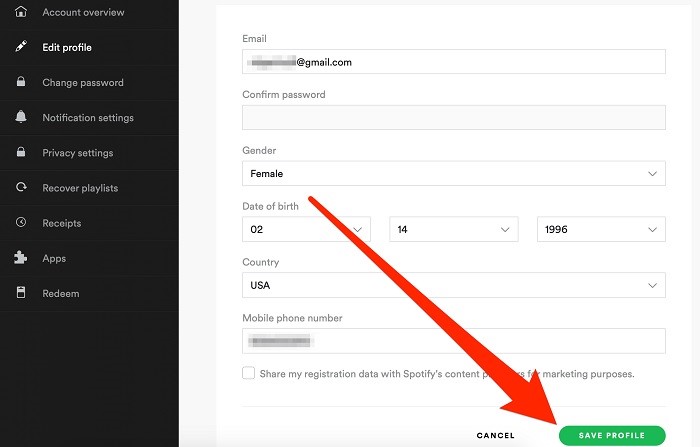
As you will be done following the above-mentioned steps, a confirmation email will be sent to both your old and new email address about the changes in the details of your Spotify account.
How to Change Spotify Playlist Picture
A playlist made by Spotify usually has, much like an album, a single photo or image as their cover. Meanwhile, user-created playlist default to having a collage of the photos attached to the first four songs they feature.
If you don’t like to collage-maybe it’s the same four album covers over and over, or maybe they’re just not particularly appealing images. You can find the easy way here.
Open the Spotify app on your phone and go to the Playlist tap in your library. Open the desired playlist whose cover you want to change.
Click on the three dots on the upper right corner and click Edit.
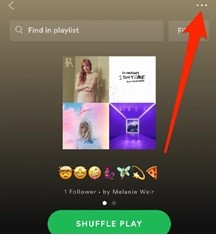
Once you click on edit, now you can rearrange the songs in the “Edit Playlist” window that pops up by pressing and holding on to the three bars to the right of the songs and dragging them to the spot in the playlist where you want them.
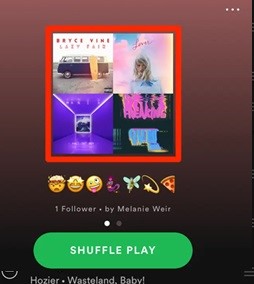
The first four songs on the top of the playlist get the cover spots. Rearrange the songs until you get a cover your like.
Note: If you want to make the playlist cover a custom picture of your songs, unfortunately, you can’t use the iPhone app. For this, you’ll have to use the Desktop version.
How to Change Spotify Username
Spotify does not allow you to change the Spotify username, but you can create a custom display name that replaced the username where it shows on your profile, app, playlists, and Friend Activity.
Note: Make sure you cannot log in with your display name. You have to log in with your email address.
Open Spotify on your web or android apps. It may automatically open the Home page, but if not, tap Home and then tap the Settings gear icon.
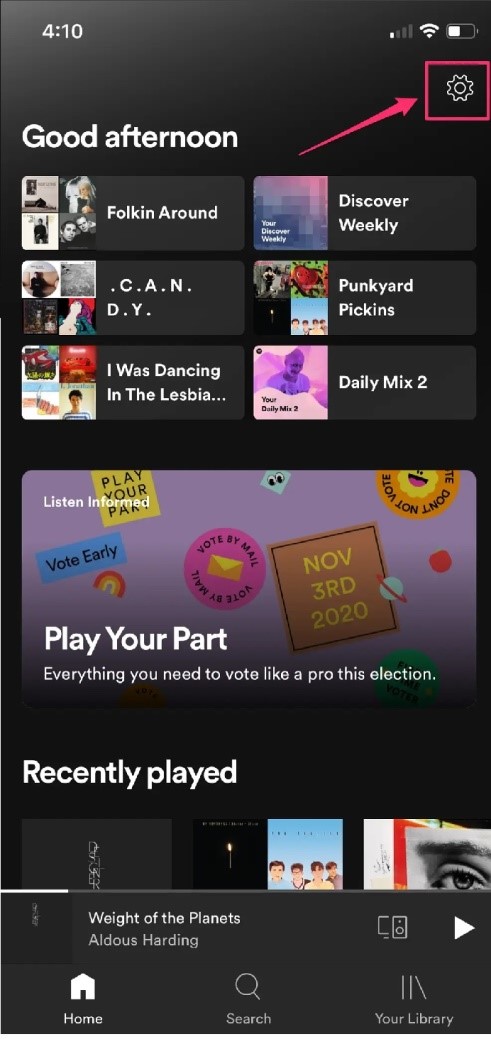
Select the Display Name option from the Settings menu. Now, on your profile page, tap Edit Profile, then Change Display Name, and finally Save.
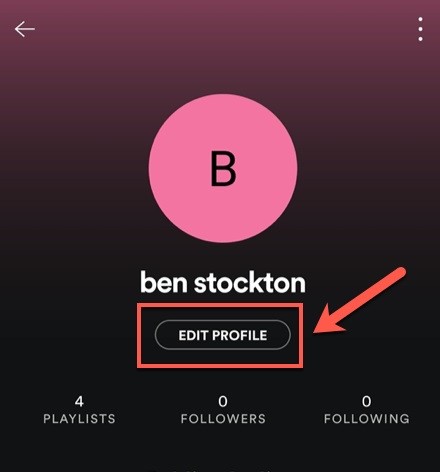
Your new display will now be saved, and you can exit the app or return to the Home Screen.
Summary
Hey guys! This was the guide about “how to change Spotify password.” it’s good to know these crucial things about the Spotify account, because these stuff can be helpful at times. This guide will also tell you the other things for the Spotify users. We hope this guide will provide the best knowledge to every Spotify users.
If you still have any query regarding this article, please let us know in the comment section. We would glad to answer you!