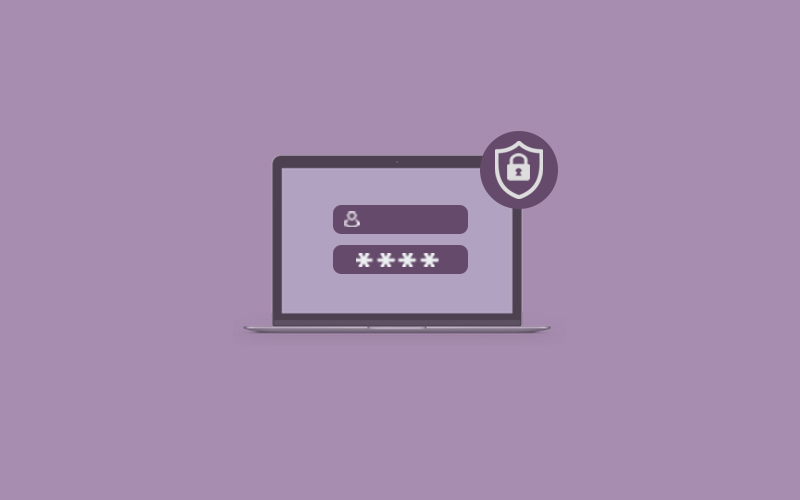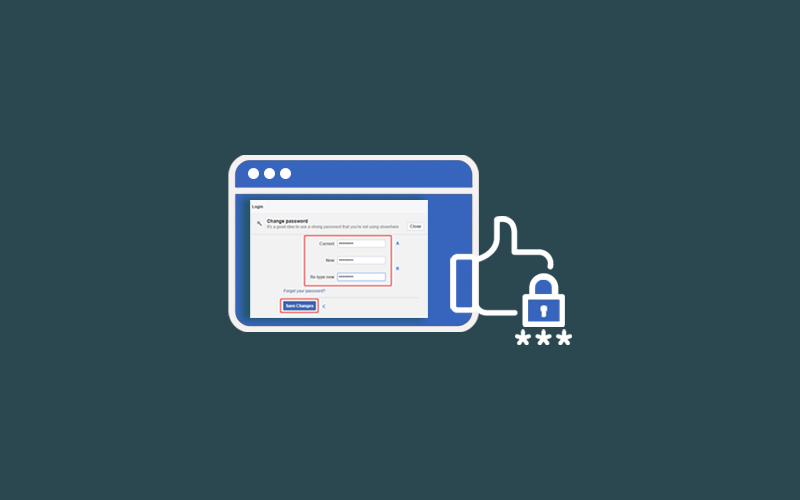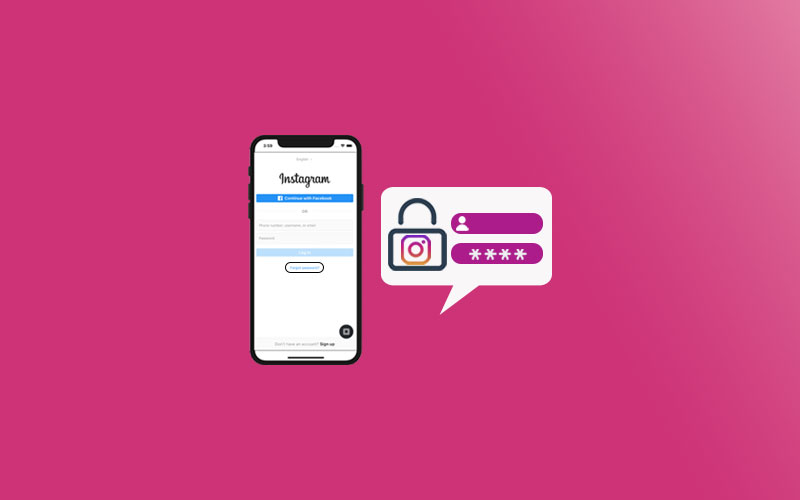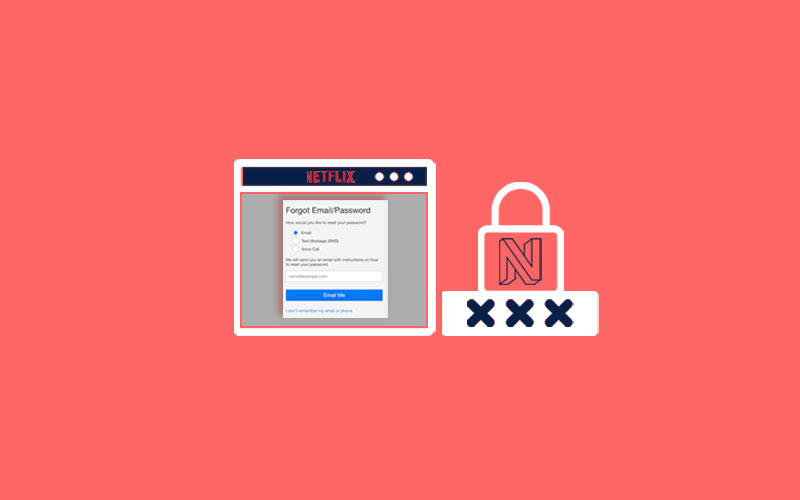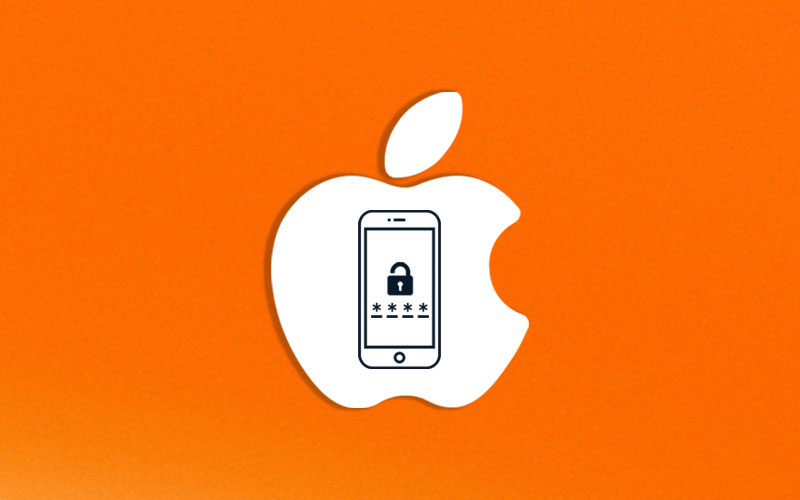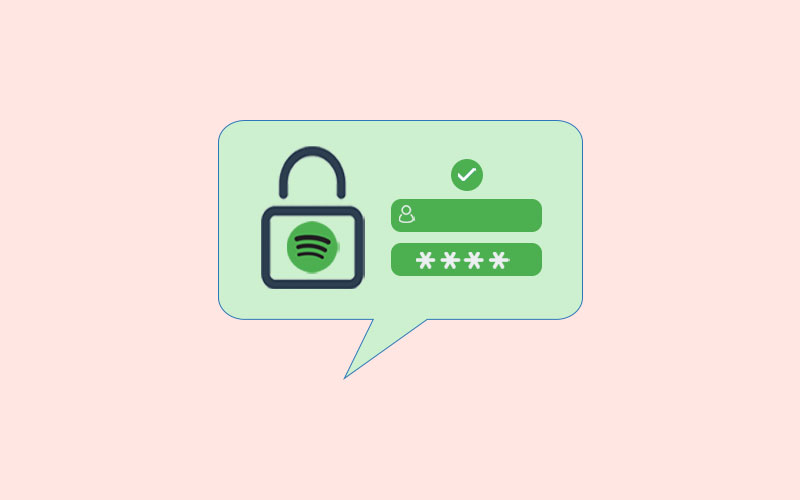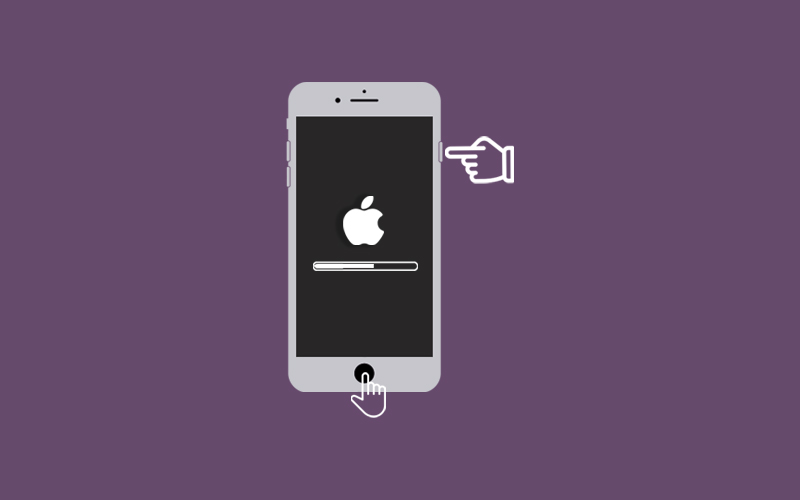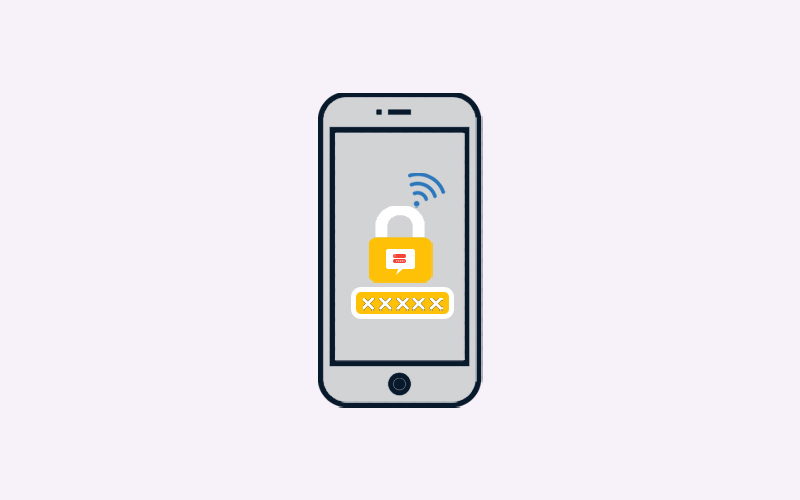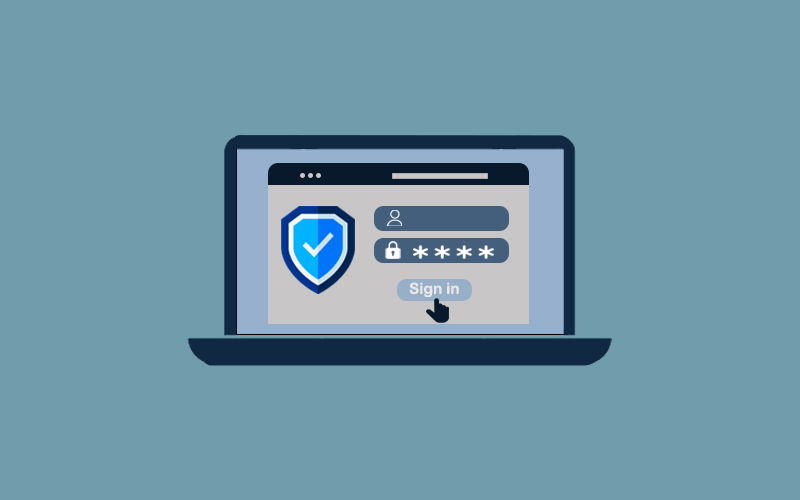How Secure is My Password
Do you ever focus the password you’re using for your accounts or emails is secure enough? Or did you ever try to find how secure is my password? I know you didn’t, but you must do it. It’s crucial to know the strength of your password because you can’t just yourself how secure is your password. You need a tool or website so that you can check the password strength. But, with this, it’s also important to create the right password that leads the judgment of a secure and strong password.
Here’s Waredot tells you few tips to check the strength of your password. And if you haven’t created a password but you need to, then in the last section you can find few ways to create a secure & strong password.
How Secure is My Password?
Before you use any password strength checker, you should understand a critical aspect of identity and access management password best practices. Keep practicing few activities to be sure that your password is secure. If you don’t know what those activities are, keep reading.
Do not use Repeated Passwords
This is one activity you do not perform. It’s quite opposite to what I was saying above? But yes, you should not and I will recommend never repeat your password. Repeated passwords are more vulnerable to hacker's attacks.
If you’re a professional or own a business, remember that your employees should never repeat passwords in either their professional or personal lives. More importantly, they should never cross-use their credentials.
Remember once or more a password appears across the web, the more likely it ends up in hackers’ hands through other breaches.
Restrict Password Sharing
Password sharing is quite possible in the organization, but this also can create a danger for your organization. This leads to insider threats and also loss of control over users’ access. But, we cannot neglect it’s also necessary to share the password. But, you should try to limit password sharing or try that only one person should take the responsibility for the password in a company. That one person only shares the password with the colleagues but the colleagues must not allow sharing those passwords with anyone in the company even not with the other colleagues.
Encrypt Your Password
Most of our web browsers saved in the password activity of every browser like Chrome. Whenever you enter any password on Google or Chrome, it will ask you to save it or not. Once you saved it, you can check your password in Chrome. It’s likely for the other known web browsers. So this is quite easy to check your web password if anyone gets your device without encryption.
You must encrypt your password and pc as well so that if anyone tries to check your password on web, they first need to enter the encrypted password to check your web passwords.
Keep changing your password
Once in a while, you should change your password. Make the schedule or select a date on which you will change all your password. This is one of the best methods to secure your password from hackers catch. But make sure every time you change the password, keep recording it somewhere like in an excel sheet and that should also be encrypted with a password.
Use Password Strength Checker
Password strength checkers is the tool that tells you the strength of your password or how strong your password is. These online tools work so simply and you can easily check your password strength in a second. In order to know more about password strength checkers, read on.
What is Password Strength Checker?
A password strength meter indicates how resistant a given password is to password cracking techniques such as brute force and dictionary attacks. These tools use rules to assign points for password hardening measures like using a full combination of symbols, numbers, uppercase, and lowercase letters.
These password strength checkers motivates users to create a stronger password in the interest of tightening security.
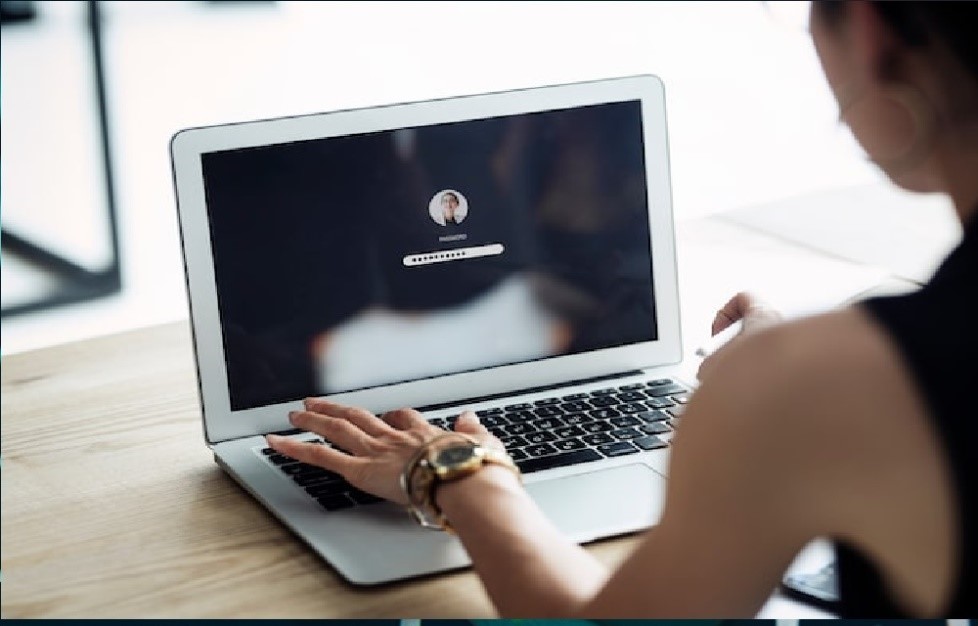
List of 5 Best Password Strength Checker
Find out the 5 best password strength checkers:
- Have I Been Pwned?
- Comparitech Password Strength Test
- My1Login Password Strength Test
- Thycotic Password Strength Checker
- LastPass: How Secure Is My Password?
Have I Been Pwned?
“Have I Been Pwned?” describes the breaches in which the account appears and what information was exposed as a result of those breaches. If a breach occurs, it can serve as a strong wake-up call for users to change their passwords.
Comparitech Password Strength Test
The free Comparitech Password Strength Test gives a strong baseline for other password strength checkers. This online password strength checkers evaluate your passwords based on complexity, length, and can determine whether the password appears in the list of most commonly used passwords.
My1Login Password Strength Test
My1Login passwords automatically hash the password inputted; this helps to build trust with the validation tool. Plus, it provides an estimate of the time needed to crack the password. However, My1Login gives more conservative timeframe estimates. For example; a super complex password labeled as 13 sextillion years to crack only requires hackers two years to crack, according to this tool. If there is something, this could be a sobering reminder of the relative security of passwords.
Thycotic Password Strength Checker
The free Thycotic password strength checker also competes with the above tools. These online checkers indicates the most common passwords and warns against them. Additionally, it can also identify dictionary words, recognizes repeated patterns of characters, and recommend the best ways to improve password strength.
LastPass: How Secure Is My Password?
LastPass is a popular password manager, with apps available for both Android and iOS devices. This password strength checker is available for free and won’t store or transmit any of your data. This online password manager can help employees deal with the myriad password demands of their day-to-day business processes.
Other Ways to Protect Yourself Online
Aside from the above tips, you can also perform few activities to increase one’s digital security.
- Install a Home Security Systems
- Use a VPN
- Use Antivirus Software
- Use a Password Manager
Install a Home Security System
Users will protect their homes and families with top-rated home security systems. Home security systems operate on the simple premise of securing entry points into a home with sensors that communicate with a control panel or command center installed in a convenient location within the home.
Use a VPN
Settings up a password keep unauthorized users out of accounts, Internet Service Providers can still track a user’s online activity as well as their devices’ private IP addresses. If you want to hide your web activity and IP addresses, then make sure you do not directly connect to a public Wi-Fi network, but instead to a VPN.
Use Antivirus Software
Antivirus software is also the best option to keep secure your computers. Antivirus software scans computers, phones, and tablets for malware, viruses, ransomware, spyware, and other cyber threats.
Use Password Manager
Password managers save the users’ usernames and passwords in encrypted vaults, requiring only master passwords or biometrics to log into accounts.
Use Google Password Manager
Google Password Manager manages all your stored passwords on Android or Chrome. You can use it to securely store all the different passwords that you use online. When you revisit a site with a stored password, Google Password Manager will automatically fill in the password details.
Additionally, Google Password Manager will detect when you registering for a new account and offer secure password suggestions. It also checks for you the strength of your password, which password is compromising, and also tells you which one your password is weak and you need to take action.
How to Create a Secure Password
Find out few tips to create a secure password on your own.
Google Password Generator
You can see this while setting up your password in Gmail. Whenever you connect your account with Google, it suggests the strongest password that you can use. If you want, just click on the key icon otherwise you can manually type the new password.
If you manually want Google to generate a secure password for you then click on the link and learn how Google will generate a secure password for you.
Password Manager
Password managers save your data & information for all of the websites you visit and allow you to log in automatically. They encrypt your password database with a master password, which is the only one you need to remember.
A password manager can also help you to create the complicated passwords you need to secure your online accounts. You need to only remember the password manager’s password that will give you access to all of your others.
You can use a passphrase to create your password. This can help you to create a password more secure than any standard one. If you don’t know what is passphrase, you can learn this in the article above.
Use a Passphrase
You can use a passphrase to create your password. This can help you to create a password more secure than any standard one. . Include all four types of characters; uppercase letters, lowercase letters, digits, and symbols.
Make it Phrase or Poetic
Whenever you need to choose your password, you can set it as you want but if you want to be its strongest password and easy to remember, you should make it a phrase or poetic. For example, you like any poetry or some phrase of a poem, you can turn it into a password.
Mix it up
It’s good to mix up symbols and numbers with letters. You could substitute a zero for the letter O or @ for the letter. For example, if your password is a phrase, consider capitalizing the first letter of each new word, which will be easier for you to remember.
Long password doesn’t make your password secure
Setting up a long password never ensures your account security. Minimum 8 characters are good to set the secure password.
Use a Base Password
Base password leads you to add the first letter of the site to the beginning or end of your password, or even spell out the entire name, followed by your base code.
Password FAQ
Is there any most secure password
No, there’s no one password that can be called “most secure.” And if there was, sharing it here would make it insecure, as people would use it for their use. But you can find, the example of a secure password is bL8%4TO&t9b%, generate by the Password Manager LastPass.
What should be the password length?
A 12 character password is somewhat secure; however, the most secure passwords are 16 to 20 characters long.
Which is more secure-Long or Short Passwords
Long passwords considered more secure than short passwords. We recommend you to use password ranges from 16 to 20 characters. However, 12 characters password is also secure.
Summary
Hey guys! This was the guide about “How secure is my password.” It’s a good idea to check how secure if your password and how you can make it secure as well. This article will tell you both questions. Read the complete article and find few best ways to check your password strength. If you find this article helpful please let us know in the comment section; because Feedback Matters!