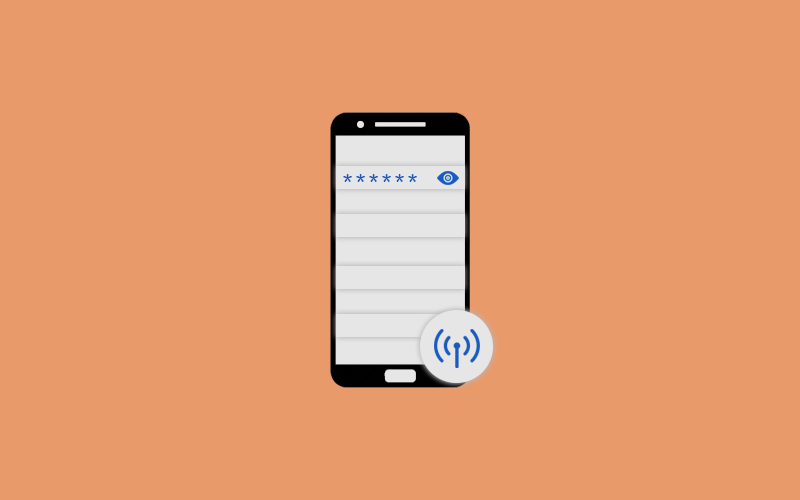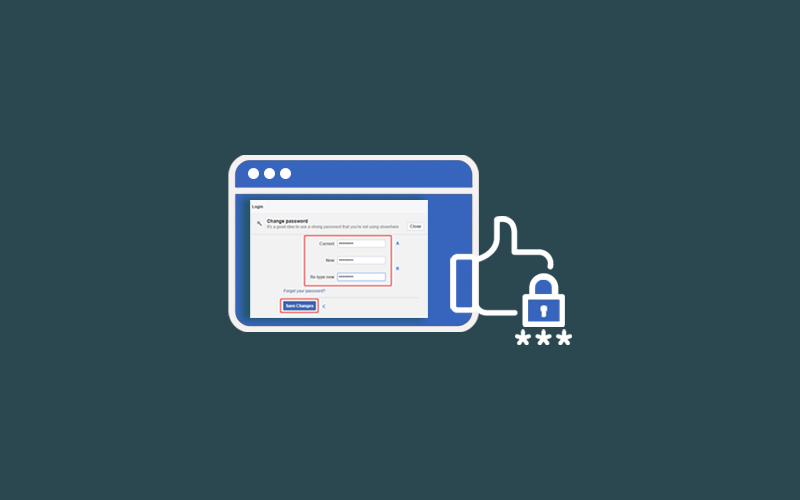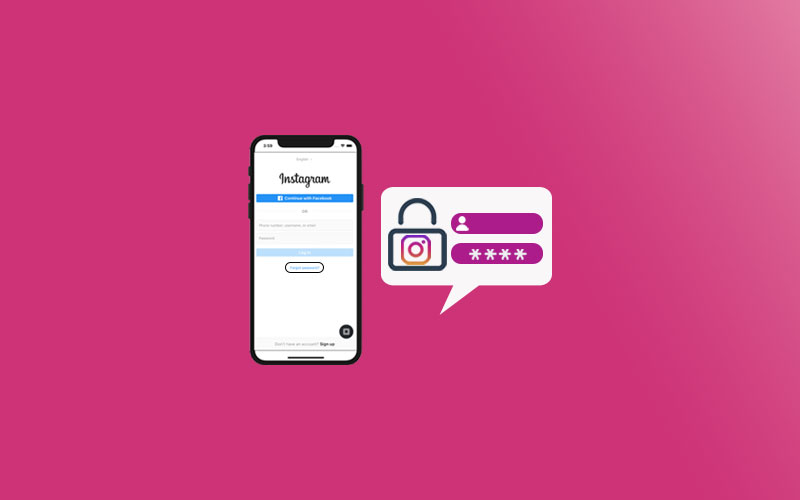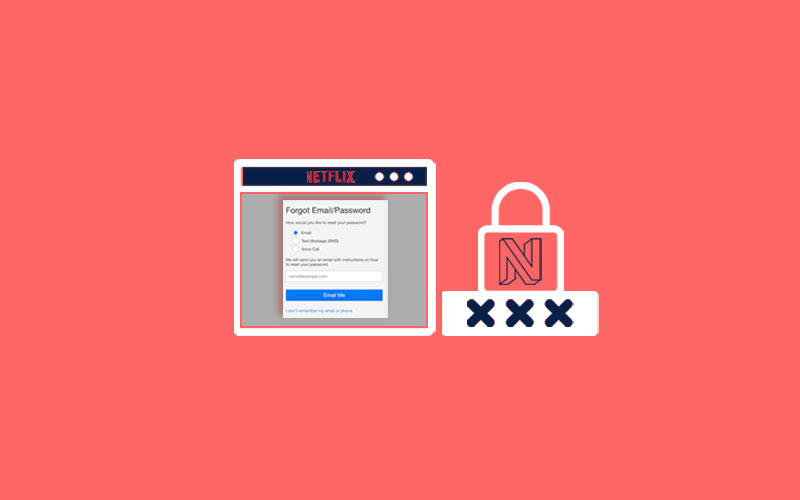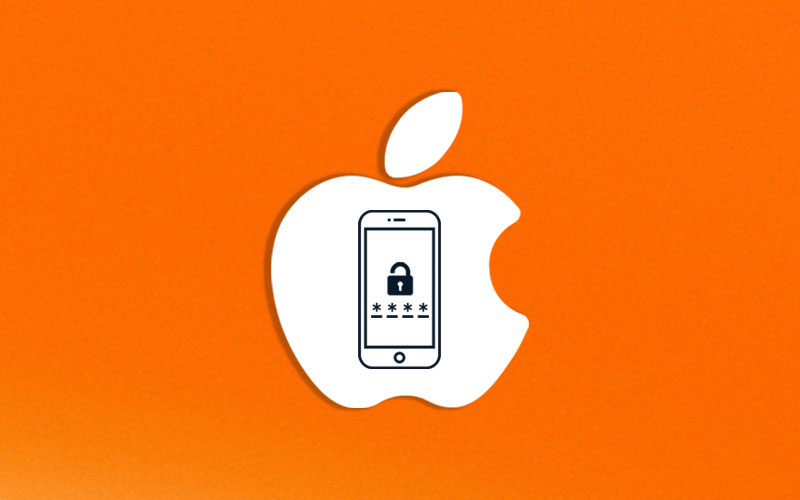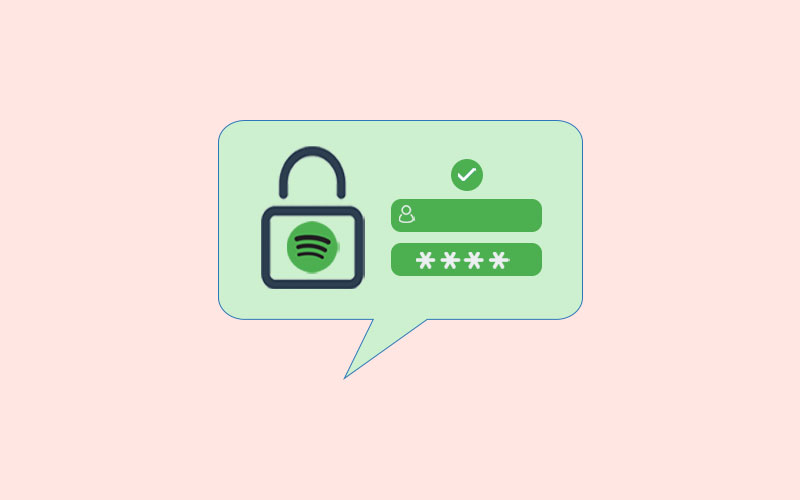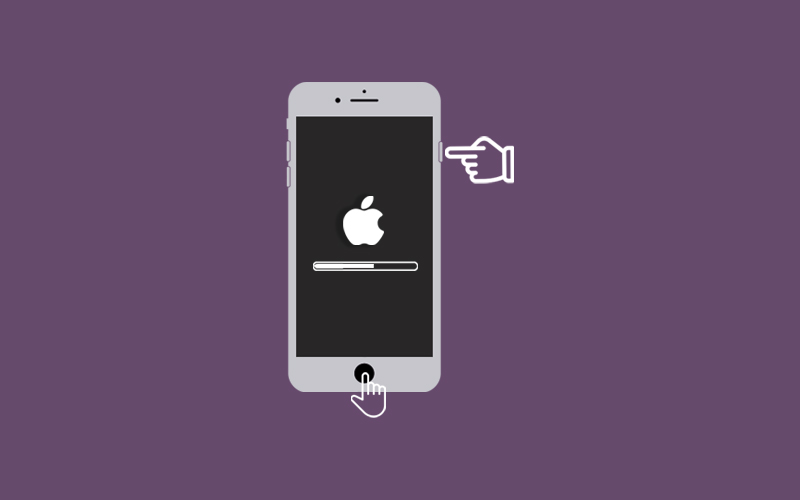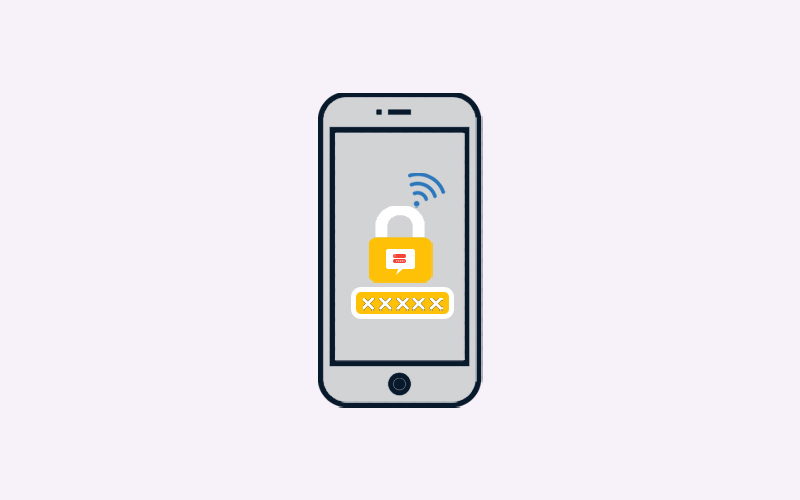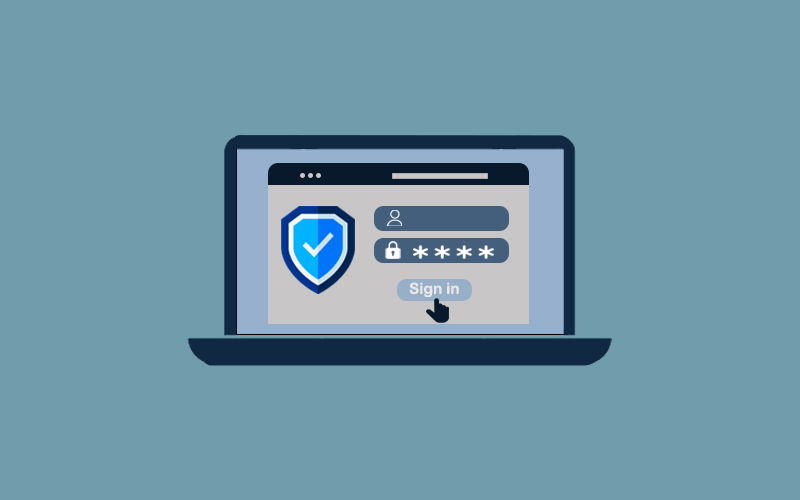What is My Mobile Hotspot Password?
Mobile to Mobile data sharing starts from a hotspot that makes your online life easier even when you’re out of the data pack. You can share your data with your friends or can use their data with the help of a hotspot and can continue your online activity. A hotspot is like a Wi-Fi and is also known as Wi-Fi tethering; however, there is difference between mobile hotspot and Wi-Fi tethering. Wi-Fi tethering requires a high-speed internet connection while a hotspot requires a medium to a high-speed internet connection.
Your mobile hotspot should not be shared with anyone otherwise you will lose all your data, and therefore password encryption is necessary so that if anyone wants to access your data will need the password. Without the password no one can access your data, but what if, you itself forgot your Hotspot password. Can you check it on your own? Fortunately, your hotspot password is accessible through your own phone, and you can check it on your own. In this article, we will discuss how to check the Hotspot password on your own and how you can make other changes in hotspot settings as well. Additionally, you will learn how you can secure your hotspot connection from the hands who always want to use the free data.
Before you go ahead, make sure anyone who can access your device can check your hotspot password too, if you haven’t secured your Settings app with password encryption. If you’re phone unlocked and there is no password protection on apps, then anybody can easily access your hotspot and hotspot password too, and that person can do also do other activities such as change password and increase the one-time data sharing limit?
Table of Content
- What is Hotspot in Mobile?
- How to Check Hotspot Password
- Make Changes to Hotspot Password
- How to Secure Hotspot Password
What is Hotspot in Mobile?
A hotspot is a physical location where people can access the Internet, typically using Wi-Fi, via a Wireless local area network (WLAN) with a router connected to an Internet service provider. It is mostly referred to as Mobile Hotspot, Wi-Fi hotspot connection, a portable hotspot in mobile. Mobile hotspot is relatively simple and data sharing like Wi-Fi, and you can share your data with any other mobile user.
In order to access the hotspot, the delivering party who is transferring the data will have to turn on hotspot and the opposite party who wants to use that data will have to turn Wi-Fi on his/her phone. Once the hotspot finds that Wi-Fi and it will show, you will be prompted to enter the hotspot password to connect securely. If you haven’t password protected your hotspot, then it will connect automatically.
However, this process will be different if you’re connecting your mobile hotspot with computer. You will need to use the data cable or charging cable for data sharing from mobile hotspot to computer. But, laptops are quite flexible and work simply like your phone. You can connect your hotspot with a laptop like the way you do it with other phones.
How to Check Hotspot Password
If you want to know what is your hotspot password, then follow the below steps and you will get to know how simple is that. You can easily view, change, and can do lots of other things in your hotspot settings without any trouble. Here’s how to check hotspot password:
First of all, open the Settings of your phone and click on Portable hotspot. If you have password encrypted your app, then you may be asked to enter your app password first.
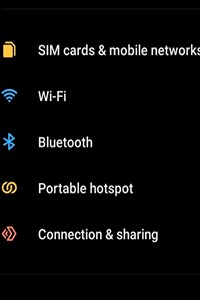
Alternatively, quickly open the shutter on your phone, click and hold down the Hotspot icon for a while. Doing so will directly bring you to the hotspot setting page.
Here, you can find all the details about your Hotspot. Click on Set up Portable Hotspot and then click on the eye icon in the password section to view your hotspot password.
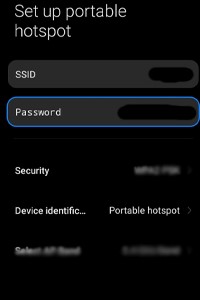
Make Changes to Hotspot Password
Here, you can also change hotspot password easily. You just need to click on the password section and can enter your new password. Once you’re done, click on the right arrow in the upper left corner of the screen to save the changes.
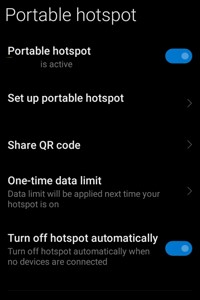
Once you’re back on the Portable Hotspot screen, click on One-Time data limit, and click on Size and you can choose the preferred data sharing for one-time from the options. If you want, you can also add the custom data sharing limit for your convenient data sharing. Once you’re done, click on the right arrow in the upper left corner of the screen to save the changes.
Again, on the Portable Hotspot screen, you can make other changes to Hotspot such as enable the “Turn off hotspot automatically.” It means, your hotspot will turn off automatically when no devices are connected.
Additionally, scroll down and under “Connected Device” you can check how many devices are connected currently with your hotspot. You can limit the device connection for hotspot connection. If you noticed any unknown network connected with your hotspot, you can block the network. To block the device, click on the device and hit Block button.
If you want to remove the device from blocklist, go to under Blocklist section and click on blocked device and hit Unblocked.
How to Secure Hotspot Password
Your Hotspot needs to be secure as it may also break the security of your Internet connectivity. Mobile hotspots can be secure by password protection on your apps and phone. Make sure you have password-protected your device and apps so that no one can easily access your device at least not that person who doesn’t know your hotspot password.
On the other side, to keep your Internet connection secure, we recommend you to use Waredot antivirus software that protects your online life. It monitors each and every online activity on your device and as soon as it notices any threat, this antivirus software will start working for removing the threat. Waredot antivirus protects you from different types of viruses, malware, spyware, and Trojans as well, because we do not compromise your security.
Summary
Hey guys! This was the guide about “what is my hotspot password.” In this guide, we have discussed Mobile Hotspot. We have answered most of your questions about Mobile hotspots in this article; please let us know if you’ve still any queries regarding hotspot connection. Comment section is all yours!