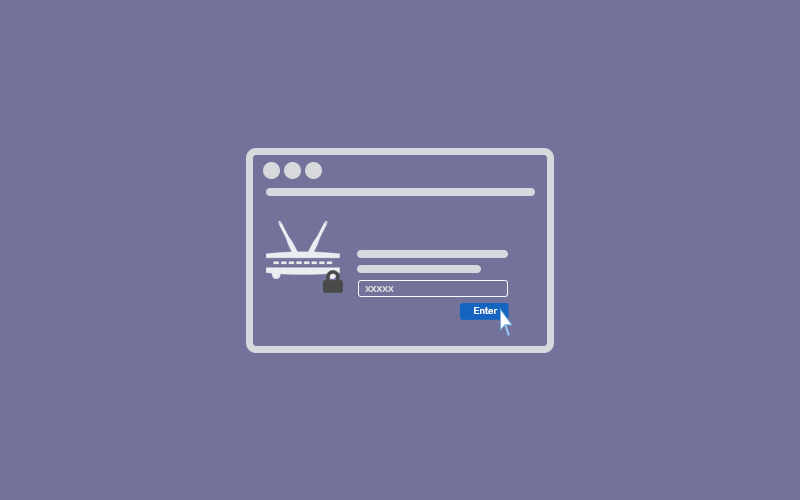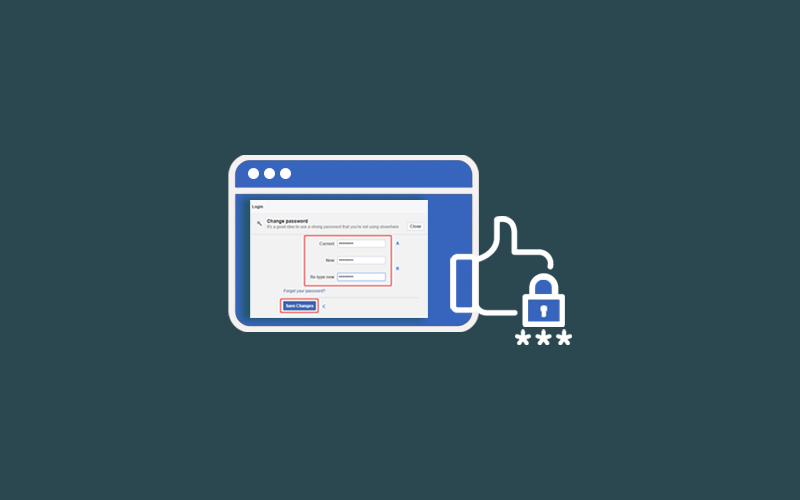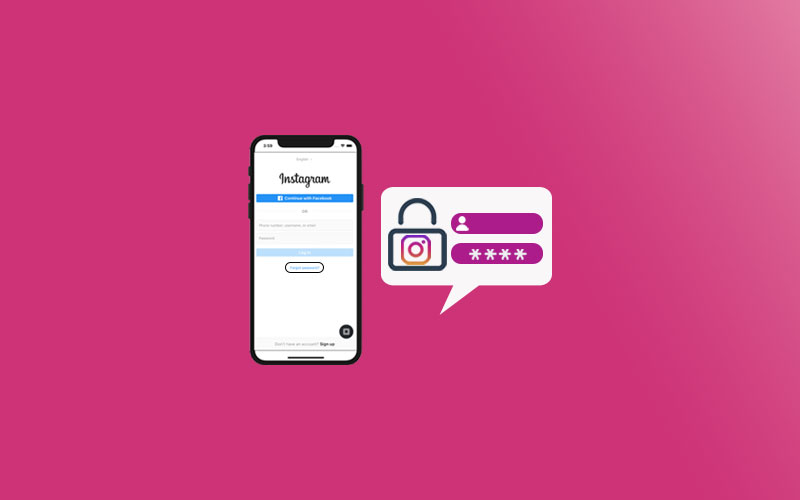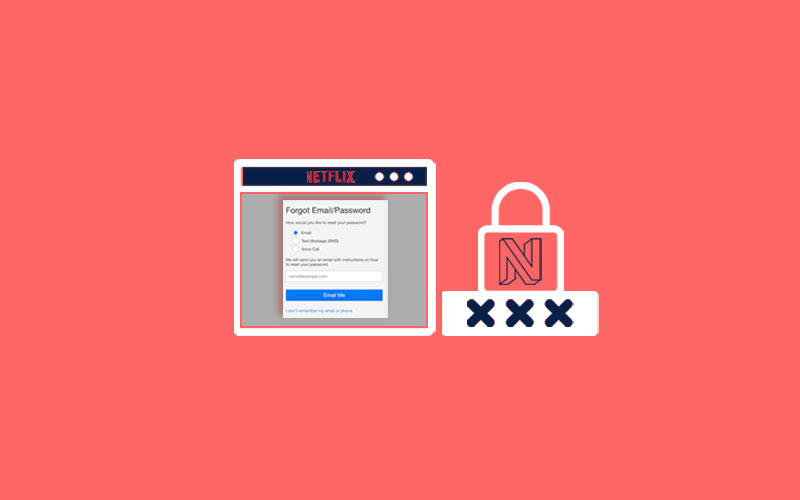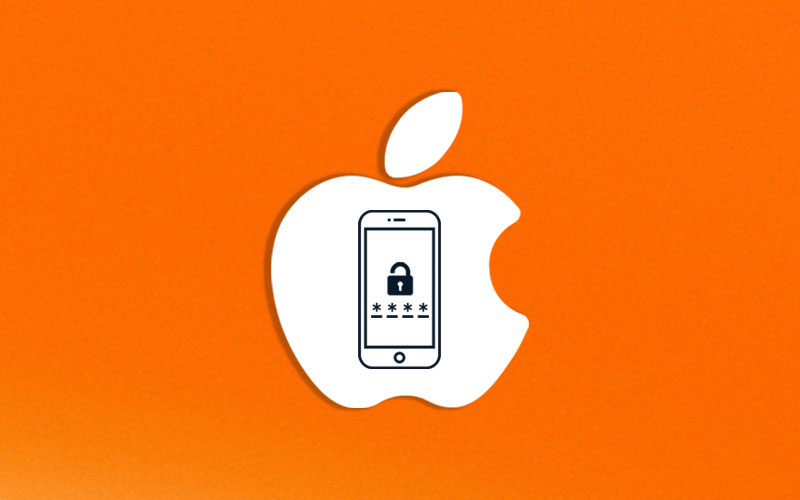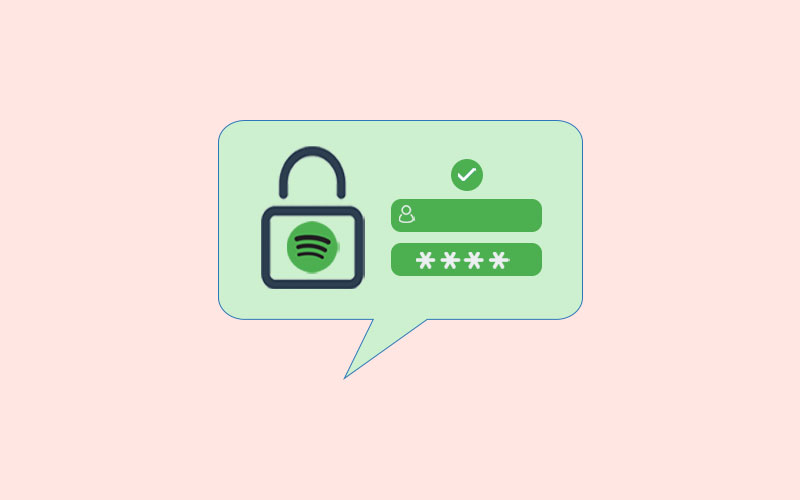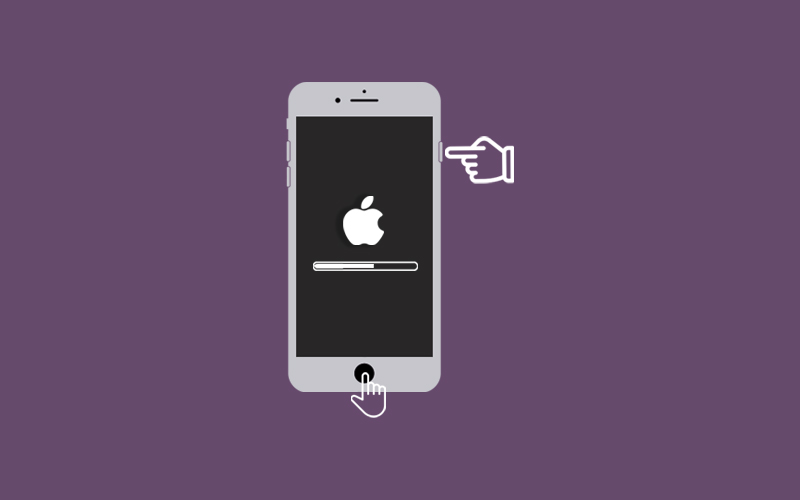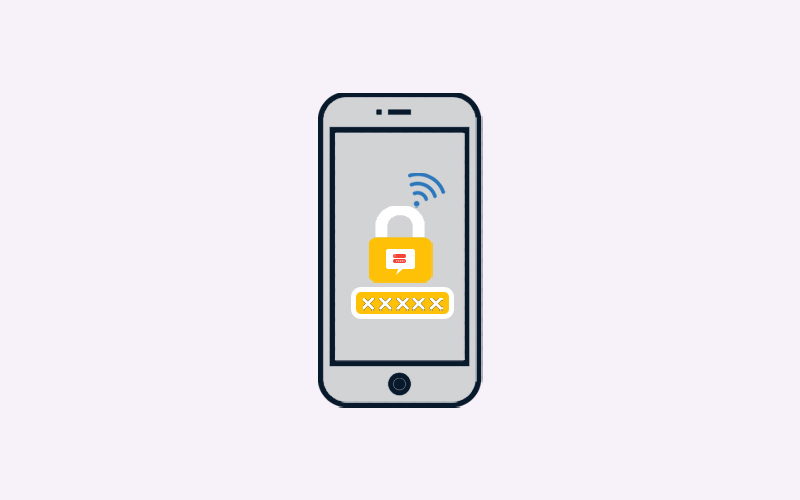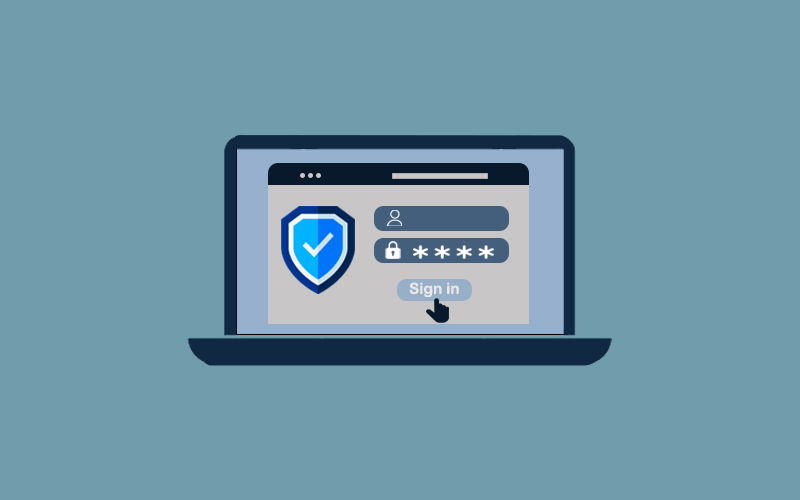How to Reset Router Password
If you want to reset your router password, don’t worry, because you can do it easily. In this tutorial, we will guide you how to reset router password. When you reset your password, it will allow you to log into your router and make changes to settings and preferences as needed. Let’s not waste the time and learn how you can reset different router password.
Before You Go Ahead:
Password is a security that secures your data from being compromised, but your password also needed protection. And that can only provide by Waredot Antivirus. It protects your system, software, files, folders and etc., and takes action before happening any disaster to your data.
What is your router’s default username and password?
Before we go ahead, make sure you know your router’s default username and password. Username and password will be required to reset your router’s password. Here you have few ways to find router’s username and password.
Check on back of router
On the back of the router, you can find the router login details and username & password. You will also find the router IP address through which you can access your browser to access your router’s online interface.
You can try another method which is, look in its manual. To find the default username and password of router, you can check its manual. If you’ve lost the manual, you can often find it by searching for your router’s model number and manual on Google. You may find the details.
You can also try logging with most common router’s username and password
Username Password
admin password
admin admin
administrator password
user password
You can also go online for solution. For example, visit RouterPasswords.com on your web browser to find your username and password. This site may help you to find your router’s default username and password. You’ll provide some details such as-manufacturer of your router and the router model.
How to Reset NETGEAR Router Password
NETGEAR is really a popular network provider and here as an example, we will guide you how to reset router passwords. With this, you can try this method on your router to reset the password.
NETGEAR router has a password recovery feature, i.e., security questions to recovery your password. You may have set this up the last time you changed your password. However, this feature might be activated by default. If not, you’ll need to do factory reset your router which we demonstrate in the next section.
1. First of all, make sure you’re connected to your Wi-Fi.
2. Visit routerlogin.net or routerlogin.com. When a login Windows appear, click Cancel.
3. Now, when the Router Password Recovery Window appears, enter your router’s serial number and click Continue. (You can find the serial number on the back of the router. It’s a string of 13 letters and numbers).
4. Now, you need to answer your security questions and click Continue. Your admin password should display.
Note: If you’ve forgotten your security answers, you’ll need to factory-reset your router. To do so, go to the next section of this article.
How to Factory Reset Router Password
Here’s how to factory reset your router password?
1. First of all, power on your NETGEAR router waits for a minute for the router to boot up.
2. Now, locate the “Restore Factory Settings” button on your router. This button enclosed in a red circle and labeled accordingly.
3. Now, press and hold the “Restore Factory Settings” button for about seven seconds using a small, thin object such as the end of a paperclip.
4. Now, you need to release the button when you notice the “Power” light starts blinking. After that, allow the router to fully restart. The outer password will be reset when the Power lights stop blinking and turn solid or white. The new default router password is “password.”
NETGEAR Default Passwords
Below is a list of default usernames, passwords, and IP addresses for different NETGEAR models.
|
NETGEAT Model |
Default Username |
Default Password |
Default IP Addresses |
|
AC1450 |
admin |
password |
192.168.1.1
|
|
AC2400 |
admin |
password |
192.168.1.1 |
|
C3000 |
admin |
password |
192.168.0.1 |
|
C3700 |
admin |
password |
192.168.0.1
|
|
C6250 |
admin |
password |
192.168.0.1
|
|
C6300 |
admin |
password |
192.168.0.1
|
|
C7000 |
admin |
password |
192.168.0.1
|
|
DGN2200M |
admin |
password |
192.168.0.1
|
|
DGN3500 |
admin |
password |
192.168.0.1
|
|
DGNB2100 |
admin |
password |
192.168.0.1
|
|
DGND3300 |
admin |
password |
192.168.0.1 |
|
DGND3700 |
admin |
password |
192.168.1.1
|
|
DGND4000 |
admin |
password |
192.168.1.1
|
|
DM111P |
admin |
password |
192.168.0.1 |
|
DM111PSP |
admin |
password |
192.168.0.1
|
|
FM114P |
admin |
password |
192.168.0.1
|
|
FS116E |
none |
password |
DHCP 1 /192.168.0.239
|
|
FS526T |
none |
password |
DHCP 1 /192.168.0.239 |
|
FS726T |
none |
password |
DHCP 1 /192.168.0.239 |
|
FS726TP |
none |
password |
DHCP 1 /192.168.0.239
|
|
FS728TP |
none |
password |
DHCP 1 /192.168.0.239 |
|
FS728TS |
none |
password |
DHCP 1 /192.168.0.239 |
|
FS750T |
none |
password |
DHCP 1 /192.168.0.239
|
|
FS750T2 |
none |
password |
DHCP 1 /192.168.0.239
|
|
FS752TPS |
none |
password |
DHCP 1 /192.168.0.239 |
|
FS752TS |
none |
password |
DHCP 1 /192.168.0.239 |
|
FSM7226RS |
admin |
none |
DHCP 1 / 169.254.100.100
|
|
GS116E |
none |
password |
DHCP 1 / 192.168.0.239
|
|
GS510TP |
none |
password |
DHCP 1 / 192.168.0.239
|
|
GS716T |
none |
password |
DHCP 1 / 192.168.0.239 |
|
GS724AT |
none |
password |
DHCP 1 / 192.168.0.239
|
|
GS724T |
none |
password |
DHCP 1 / 192.168.0.239 |
|
GS724TP |
none |
password |
DHCP 1 / 192.168.0.239
|
|
GS724TPS |
none |
password |
DHCP 1 / 192.168.0.239
|
|
GSM7228PS |
admin |
none |
DHCP 1 / 169.254.100.100 |
|
GSM7248 |
admin |
none |
DHCP 1 / 169.254.100.100 |
|
GSM7248R |
admin |
none |
DHCP 1 / 169.254.100.100 |
|
GSM7252PS |
admin |
none |
DHCP 1 / 169.254.100.100 |
|
GSM7312 |
admin |
none |
DHCP 1 / 169.254.100.100 |
|
GSM7324 |
admin |
none |
DHCP 1 / 169.254.100.100 |
|
GSM7328FS |
admin |
none |
DHCP 1 / 169.254.100.100
|
|
GSM7328S |
admin |
none |
DHCP 1 / 169.254.100.100 |
|
GSM7352S |
admin |
none |
DHCP 1 / 169.254.100.100 |
|
HR314 |
admin |
password |
192.168.0.1
|
|
JFS524E |
none |
password |
DHCP 1 / 192.168.0.239
|
|
JGS524E |
admin |
password |
DHCP 1 / 192.168.0.239 |
|
JNR3210 |
none |
password |
192.168.1.1
|
|
JWNR2000 |
admin |
password |
192.168.1.1
|
|
R7400 |
admin |
none |
192.168.1.1 |
|
RAX10 |
admin |
none |
192.168.1.1 |
|
RAX15 |
admin |
password |
192.168.1.1
|
|
RAX20 |
admin |
password |
192.168.1.1
|
|
RAX35 |
admin |
password |
192.168.1.1 |
|
RAX40 |
admin |
password |
192.168.1.1 |
|
RAX43 |
admin |
none |
192.168.1.1 |
|
RAX45 |
admin |
password |
192.168.1.1
|
|
RAX48 |
admin |
none |
192.168.1.1 |
|
RAX50 |
admin |
password |
192.168.1.1
|
|
RAX50S |
admin |
password |
192.168.1.1
|
What to Do If the NETGEAR Default Password Doesn't Work
When the NETGEAR default password for your device is no longer the configured password, reset the device to the factory defaults. You can learn above in the section, how to factory reset the NETGEAR.
How to Change NETGEAR Default Password
Remember, while you can log into your NETGEAR router or switch with the default data, this information is all public. All it means that anyone can check or access any NETGEAR device and make changes, including injecting malware and doing other damage.
If you want to prevent this, you need to change the default password and make sure this time you set the password strong that hard to guess by anyone other than you.
How to Change Any Router’s Login Information
It may you’re not the using NETGEAR, but you’re using a network. In this section, doesn’t matter which network you’re using, just follow the guide and look for the similar steps on your network to change your router’s login information.
- First of all, enter your router’s IP address into your favorite web browser.
- Now, log in with the default username and password (both admin, usually.)
- Go to Setting and select Change Router or a similar option.
- You need to enter the new password and save the new changes.
Summary
Hey guys! So this was the guide about “how to reset router password.” We’ve discussed in this article how you can reset your router password. for example, we’ve included the most popular network called NETGEAR. Additionally, we’ve shared with your some NETGEAR default passwords, with username and IP address. If you want this date on any other network, please let us know in the comment section. We would glad to answer you!