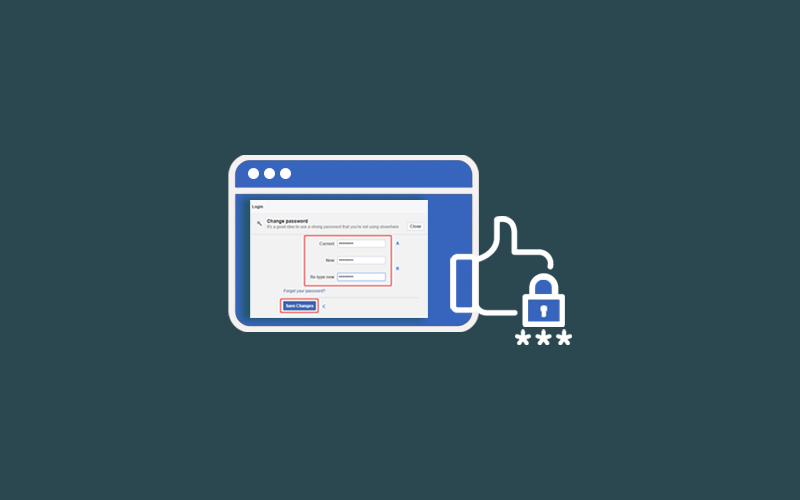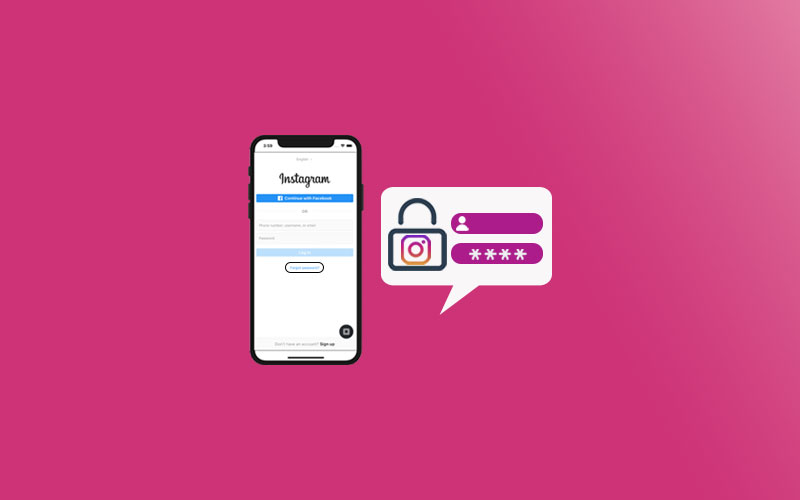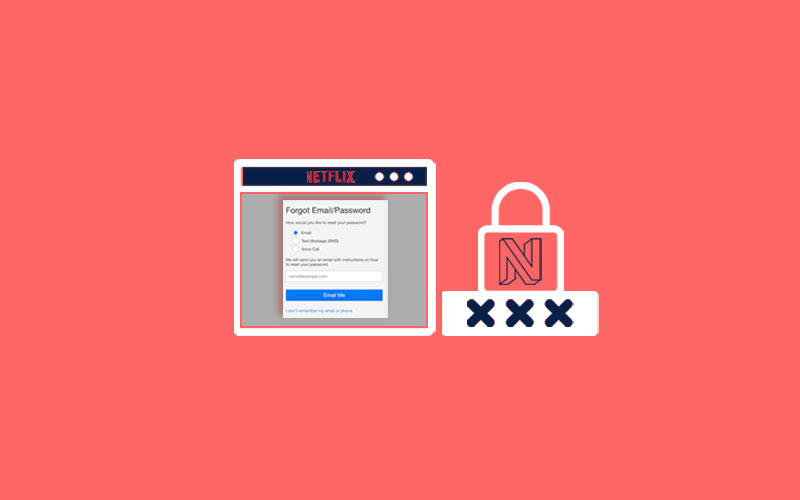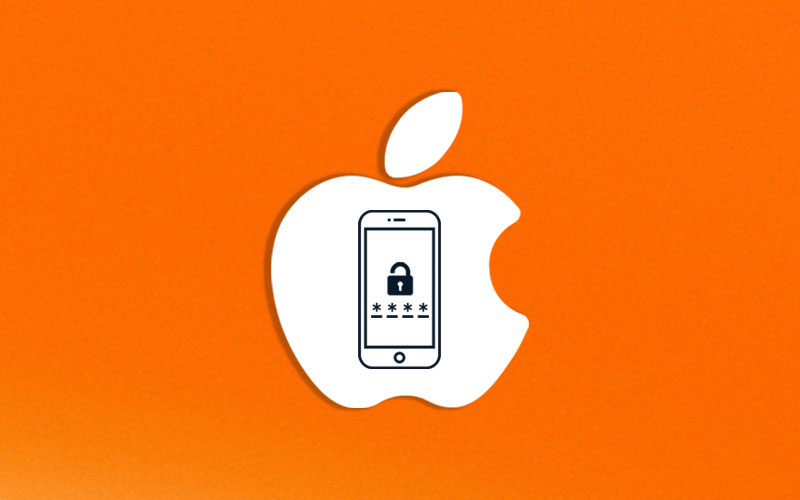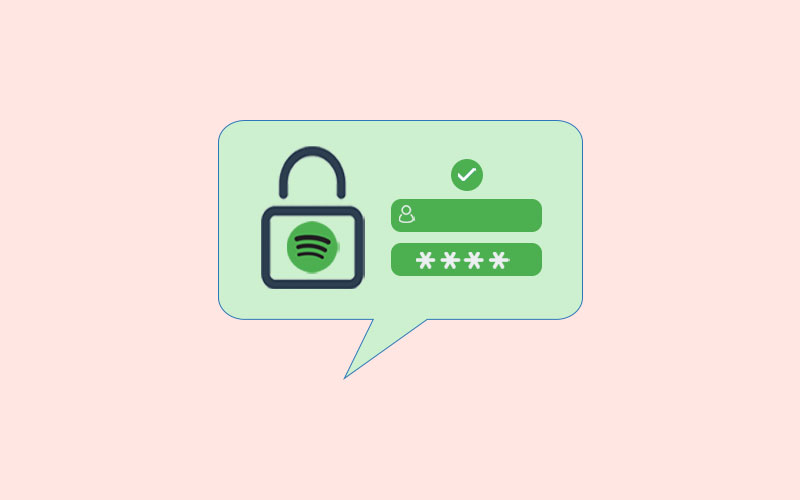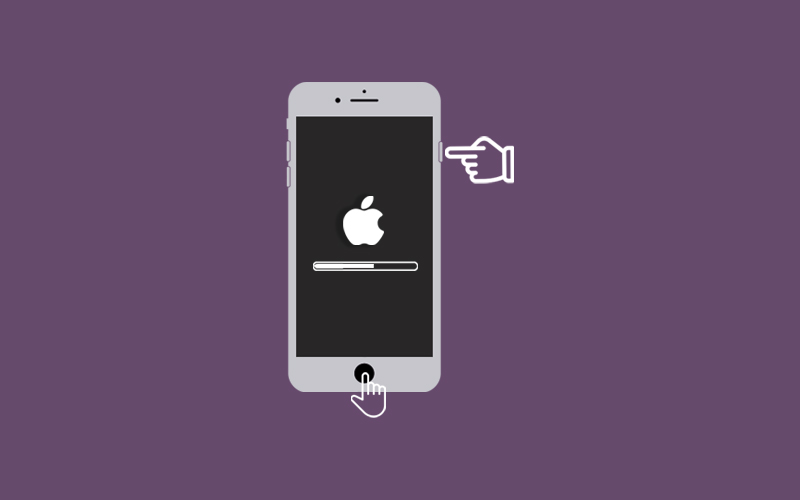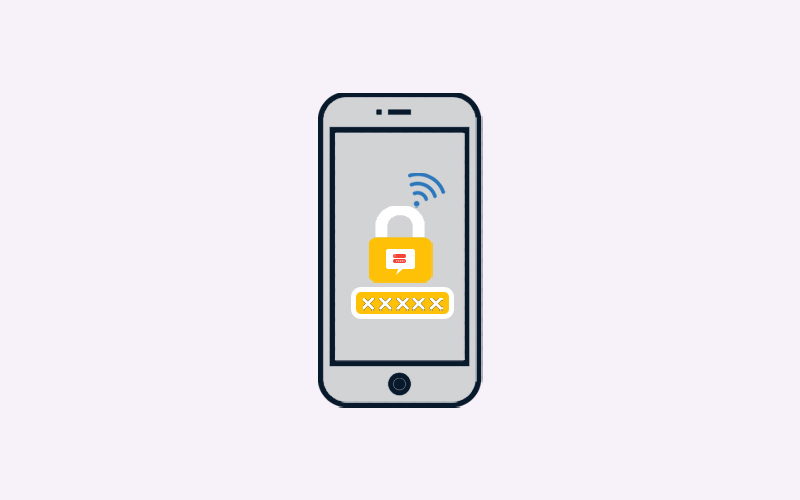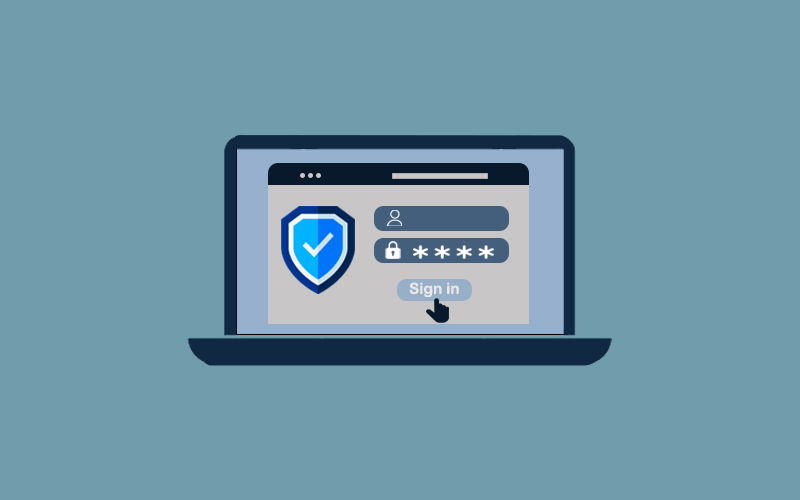How to Reset Password on HP Laptop without Disk
This article will explain to you how to reset password on HP laptop without using disk so that you can unlock your HP laptop hassle-free. Read on.
Table of Contents
- Reset Microsoft Account
- Recover Your Account using Local Windows Account
- How to Reset HP Laptop Password without Disk
Before you go-ahead
Password is a security that secures your data from being compromised, but your password also needed protection. And that can only be provided by Waredot Antivirus. It protects your system, software, files, folders, and notes and takes action before happening any disaster to your data.
Reset Microsoft Account
If you forgot your Windows password, then no worries, because this can be easily tackle if you’re using a Microsoft account. As long as you have access to your Microsoft Account email, and, if necessary, a two-factor authentication system, you can follow the below steps to recover your password using Microsoft account recovery service.
First of all, visit https://account.live.com/password/reset on any of your devices and enter your account email or username and select next.
Now, verify your identity by entering the code you receive.
Now, you can enter the new password you want to set. Make sure to enter a strong password, and select Next.
Finally, your password has been reset now.
Recover Your Account using Local Windows Account
You can recover your account using a Local Windows account. Windows 10 version 1803 and newer have the option of recovery questions too, so you can use them if they’re available. If they are not available or if you’re using an older version of Windows, there are still some options you can use to recover or change the password. In this case, you can use the previously created password-reset or USB drive.
How to Reset HP Laptop Password without Disk
If you’ve forgotten your HP laptop password and want to reset your password without using a disk, then you can follow the very first method we have discussed above. Resetting a Microsoft account password is the best option to recover your HP laptop without using a disk.
In a second way, if you’re using a Local Windows account with security questions then you also don’t need a disk to recover your HP laptop password. You just need to use the on-screen password-recovery option to recover or reset your password.
If you’re running a local account and don’t have password recovery options or a password-reset disk or USB, we suggest you to use an alternative administrator account. Make sure no one else logs in with an administrative account, and if it happens, be prepared and change your password information immediately.
In case, the above option still doesn’t work for you well, you can go for other alternatives such as, you can use the password removing tool. To get back into your account, password removing tool can be the best option when you don’t want to lose your data even without using a disk. You can find the various password-removing tools on the internet, but make sure you get the tool from the official source because it protects you from online threats and hacking.
Last but not least, if you just want to get back into your Windows account without worrying about your data, you can always have the option to reset your HP laptop. If your Windows do not contain any valuable data that you might need in the future, then resetting a laptop isn’t a bad idea. You can reset your laptop and can start a new fresh.
Summary
Hey guys! This was the guide about “how to reset password on HP laptop without disk.” If you don’t want to use a password reset disk to get back into your account, then follow the steps in this article and recover your password without using any disk.
Hope you find this article helpful and informative. If you have any queries regarding this article, please let us know in the comment section. We would be glad to answer you!