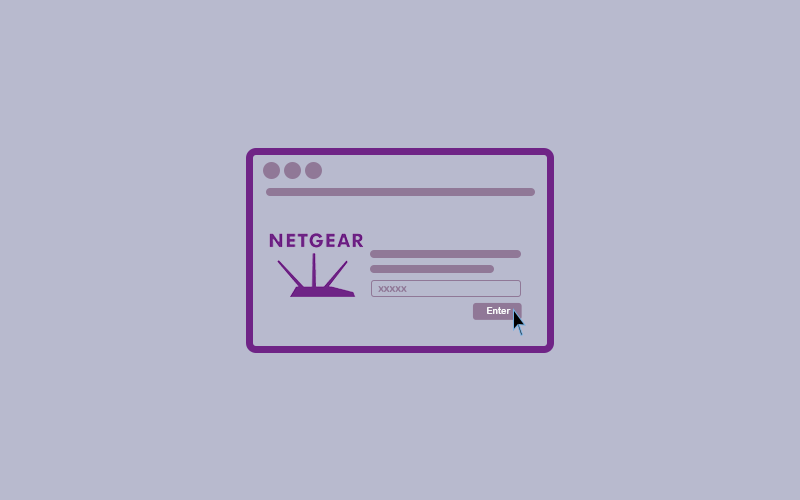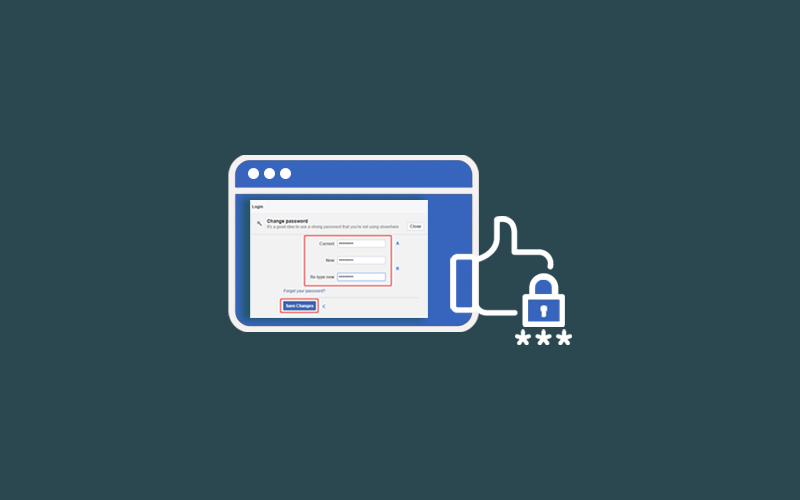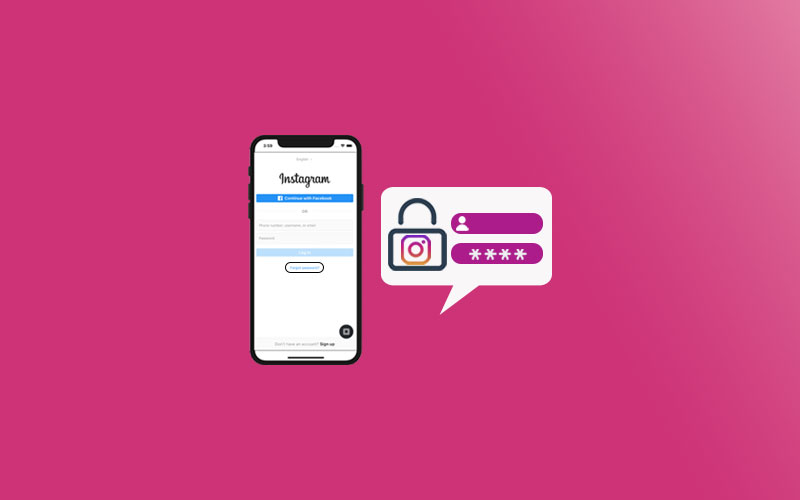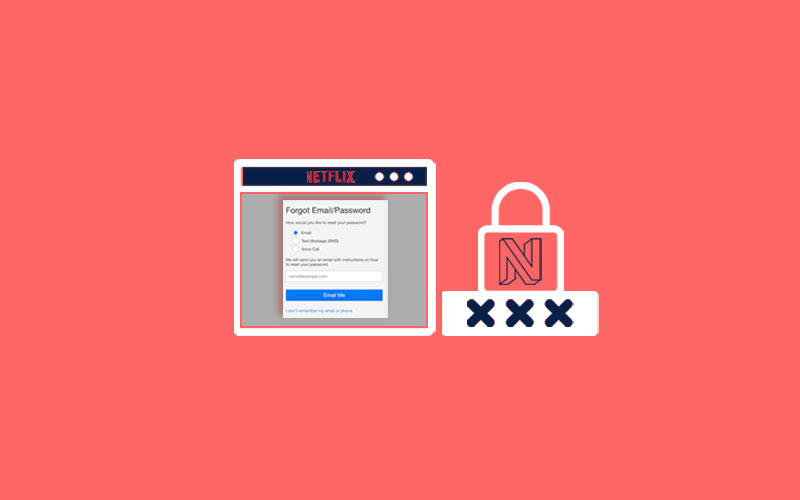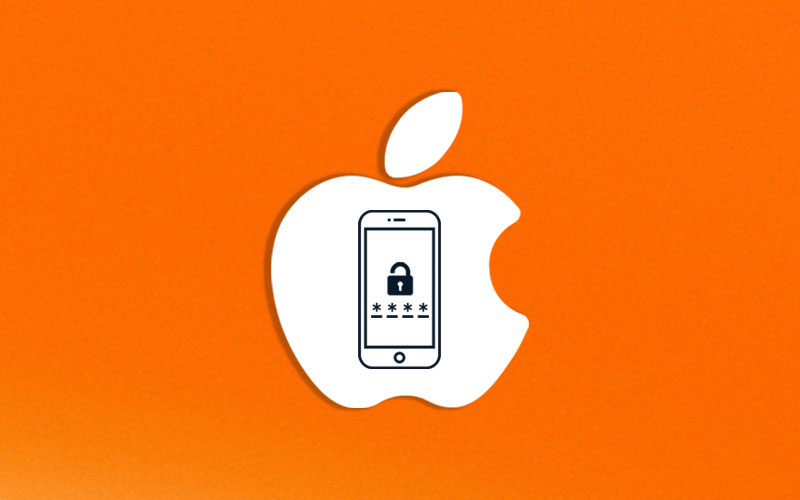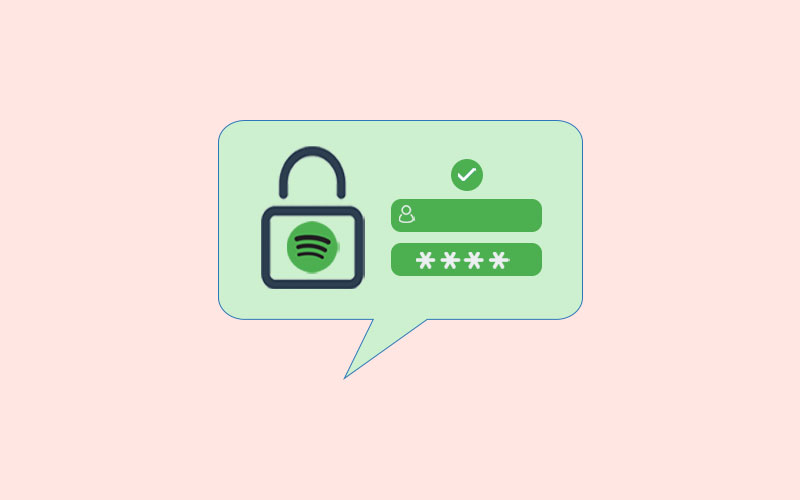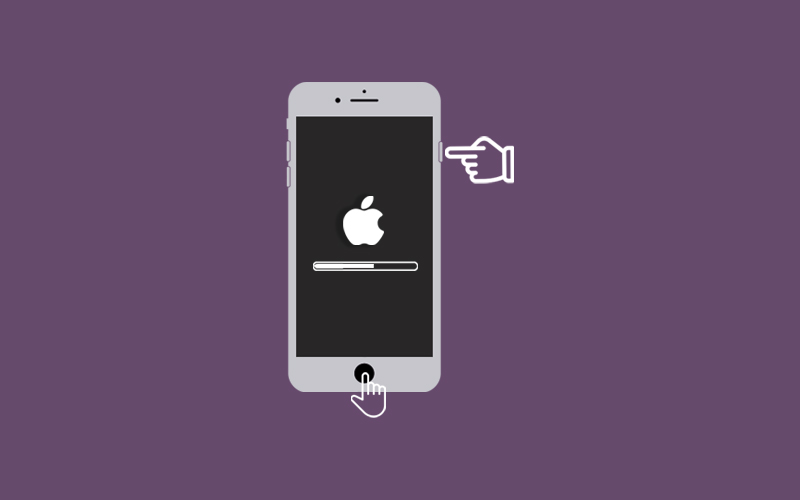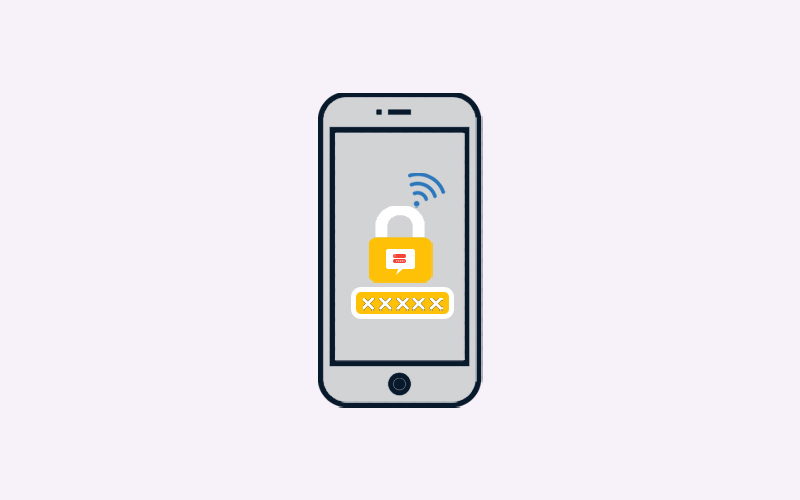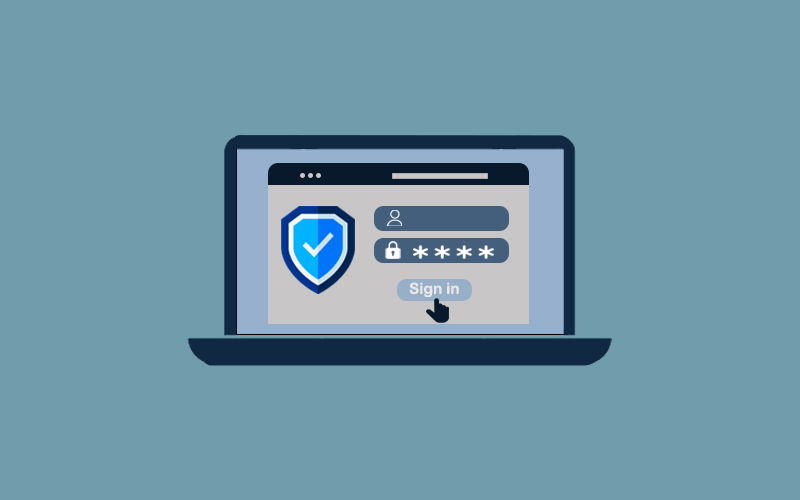How to Reset NETGEAR Router Password
Every router has different steps to reset it. However, there is a minor differences resetting router password. If you’ve forgotten your NETGEAR router password, you must follow the steps for the factory reset method. In this article, we will tell you how you can reset your NETGEAR router password. Additionally, you will find steps to factory resetting your NETGEAR router password.
Before You Go Ahead:
Password is a security that secures your data from being compromised, but your password also needed protection. And that can only provide by Waredot Antivirus. It protects your system, software, files, folders and etc., and takes action before happening any disaster to your data.
How to Reset NETGEAR Router Password
NETGEAR is really a popular network provider and here as an example, we will guide you how to reset router passwords. With this, you can try this method on your router to reset the password.
As we said, every network has different steps to reset it such as NETGEAR router has a password recovery feature, i.e., security questions to recovery your password. You may have set this up the last time you changed your password. However, this feature might be activated by default. If not, you’ll need to do factory reset your router which we demonstrate in the next section.
1. First of all, make sure you’re connected to your Wi-Fi.
2. Visit routerlogin.net or routerlogin.com. When a login Windows appear, click Cancel.
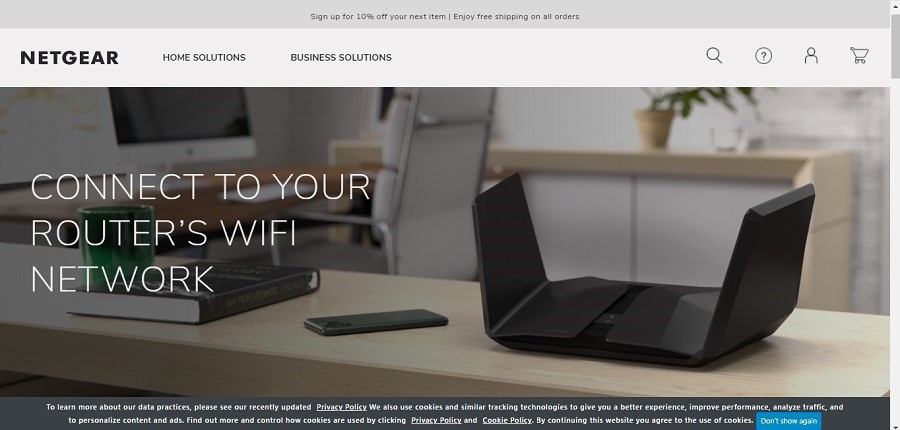
3. Now, when the Router Password Recovery Window appears, enter your router’s serial number and click Continue. (You can find the serial number on the back of the router. It’s a string of 13 letters and numbers).
4. Now, you need to answer your security questions and click Continue. Your admin password should display.
Note: If you’ve forgotten your security answers, you’ll need to factory-reset your router. To do so, go to the next section of this article.
How to Factory Reset NETGEAR Router Password
If you have forgotten your NETGEAR router password, here’s how to factory reset your router password?
1. First of all, power on your NETGEAR router waits for a minute for the router to boot up.
2. Now, locate the “Restore Factory Settings” button on your router. This button enclosed in a red circle and labeled accordingly.
3. Now, press and hold the “Restore Factory Settings” button for about seven seconds using a small, thin object such as the end of a paperclip.
4. Now, you need to release the button when you notice the “Power” light starts blinking. After that, allow the router to fully restart. The outer password will be reset when the Power lights stop blinking and turn solid or white. The new default router password is “password.”
How to Change your Wi-Fi Password or Network Name (SSID)
Here’s how to change your Wi-Fi password or network name.
1. First of all, open your favorite web browser and type http://www.routerlogin.net into the address bar.
2. Now, you will be prompted to enter the router username and password.
3. Tip: If you never set your username and password, then the default username is –admin, and then the default password is –password.
4. Once you entered it, click Ok. Now, you will be directed to the NETGEAR home page.
5. On the home page, select “Wireless.”
6. Here, you can enter your new network name in the Name (SSID) field. Enter your new password in the “Password (Network Key) fields.
7. Finally, click Apply button and your changes will be saved. Connect with the network again using the new password.
If you’re not using NETGEAR, then:
If you using other networks rather than NETGEAR, then you can follow the below guide and try to find the similar steps on your network to change your router login information.
- First of all, enter your router’s IP address into your favorite web browser.
- Now, log in with the default username and password (both admin, usually.)
- Go to Setting and select Change Router or a similar option.
- You need to enter the new password and save the new changes.
How to Check my Router Default Username & Password
On the back of the router, you can find the router login details and username & password
You can try another method which is, look in its manual. To find the default username and password of router, you can check its manual. If you’ve lost the manual, you can often find it by searching for your router’s model number and manual on Google. You may find the details.
You can also check online solution such as RouterPasswords.com. It may help you to find your username and passwords.
How to Get Into NETGEAR Router
If you’re not sure how to get into NETGEAR router, here’s a step-by-step guide to get into your NETGEAR router.
1. First of all, you need to switch off the Modem and the NETGEAR Router.
2. Now, insert one end of the Ethernet Cable into the Modem and the other into the Port labeled Internet on your NETGEAR router.
3. Now, connect your PC and then router using another Ethernet cable. Switch-On the Modem and wait for all the lights to remain idle.
4. Now, you need to turn on the NETGEAR Router and wait until the Power lights flash green.
5. You need to know the URL for your router. If not, you can check it on the label on your router.
6. Once you get the URL, open the browser on your preferred device and type the URL in the address bar.
7. Enter the router default username and password. The Router’s admin page will appear.
Note: Make sure you type admin and password in the Username and Password text fields to enter the Netgear Router’s Configuration page.
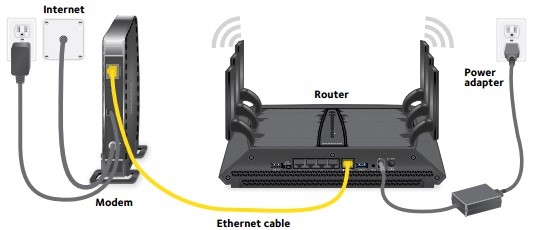
How to Access NETGEAR Router Settings
If you want to access the setting of your NETGEAR router, learn what you need to do.
1. To access the Settings of the Netgear router, first, you need to log in to your router.
2. Open your preferred browser on your pc. Make sure that the device should be connected to the Netgear router.
3. Type the default IP address of the NETGEAR router in the address bar.
Alternatively, you can also type the Router’s URL http://routerlogin.net in the address bar and press the Enter Key and click the search icon.
4. You will be asked to enter the default username and password in the corresponding text field. Click on the login button and the Basic Home Screen appears.
5. From the basic home page, you can access the Router’s Settings on this page and complete the process of how to get into the NETGEAR router.
Summary
Hey guys! So, this was the guide about “how to reset NETGEAR router password.” Here we’ve discussed how you can reset your NETGEAR router password and also making other changes to your NETGEAR network. We have also discussed how you can enter into your NETGEAR network.
Hope this guide on NETGEAR will definitely helpful for the users. Please let us know your Feedbacks in the comment section. Because Feedback matters!