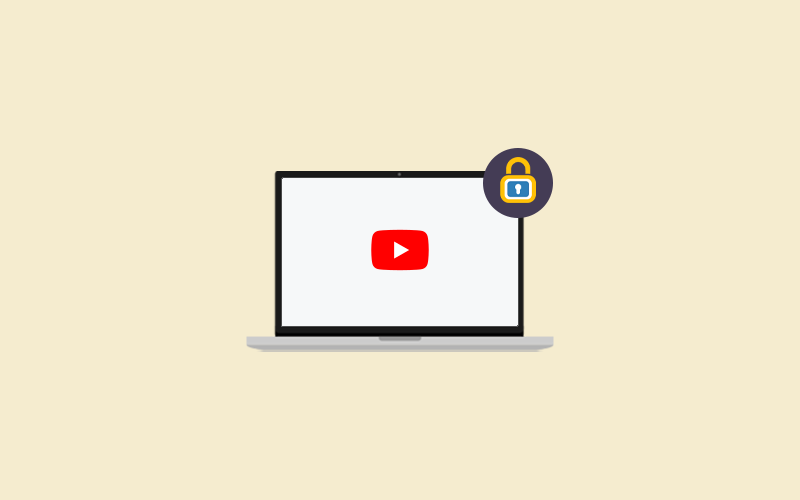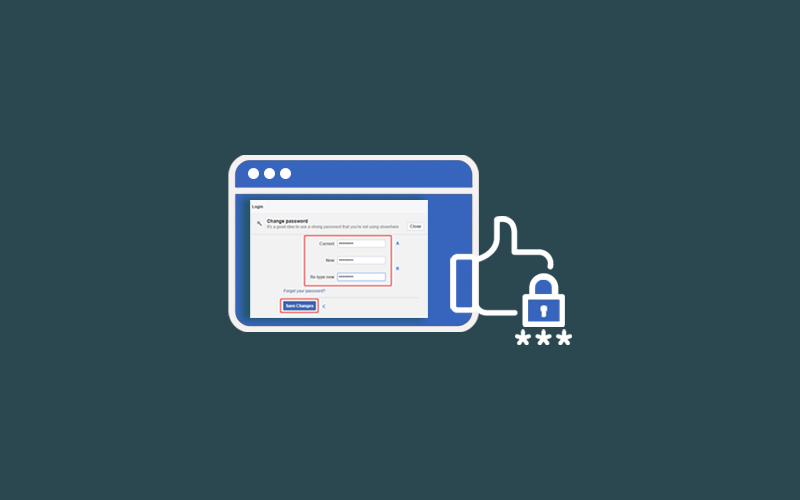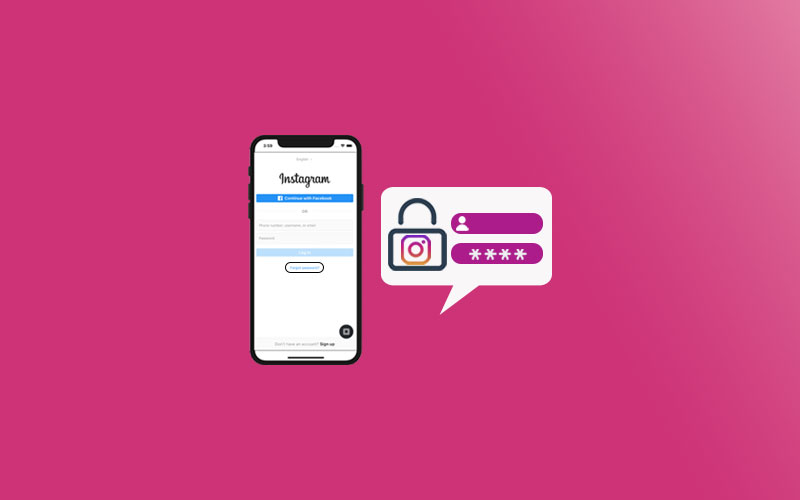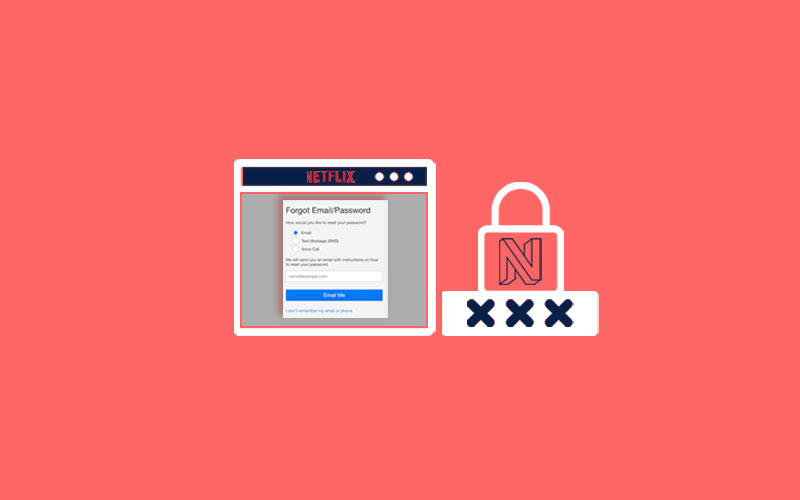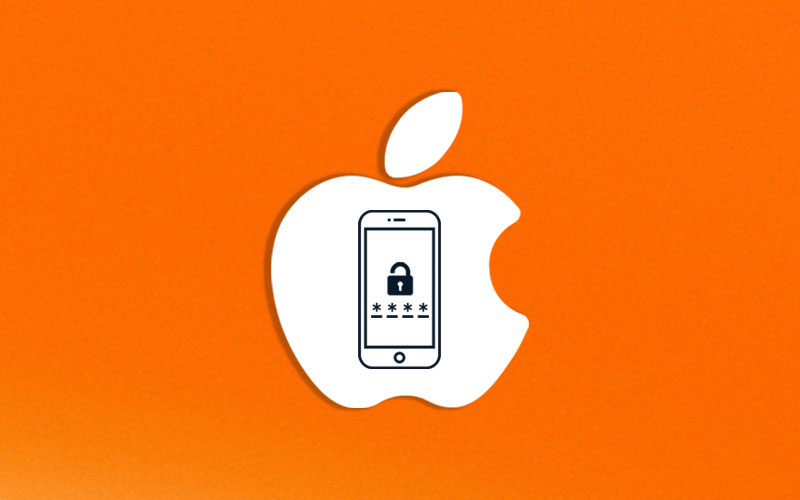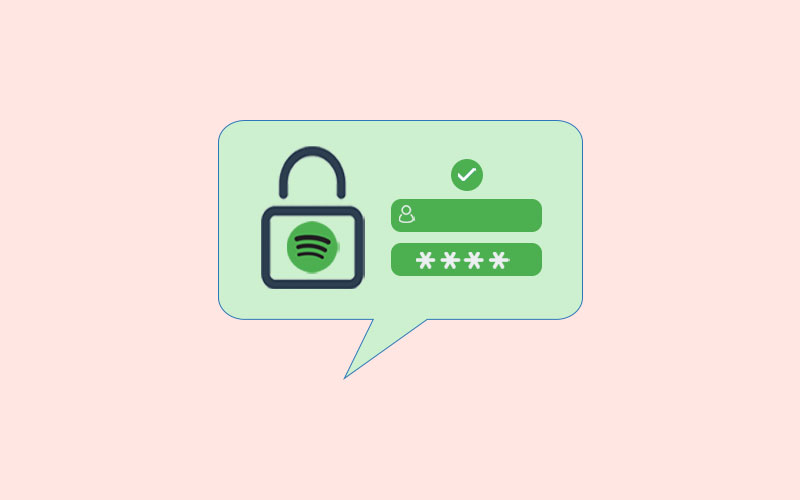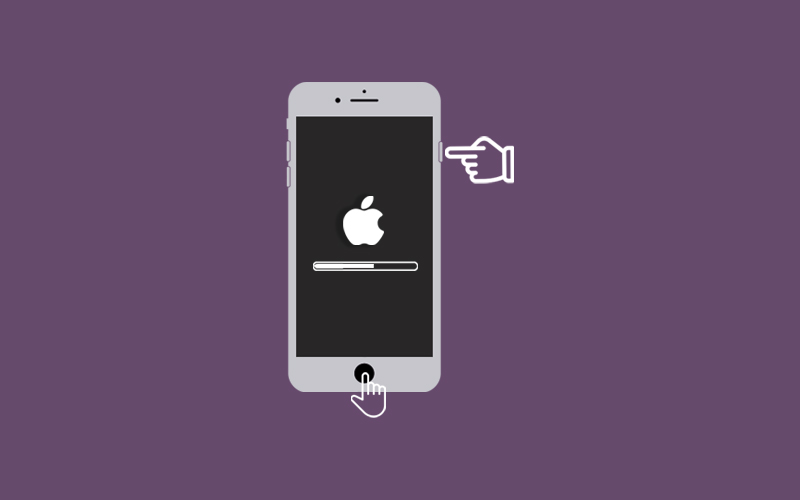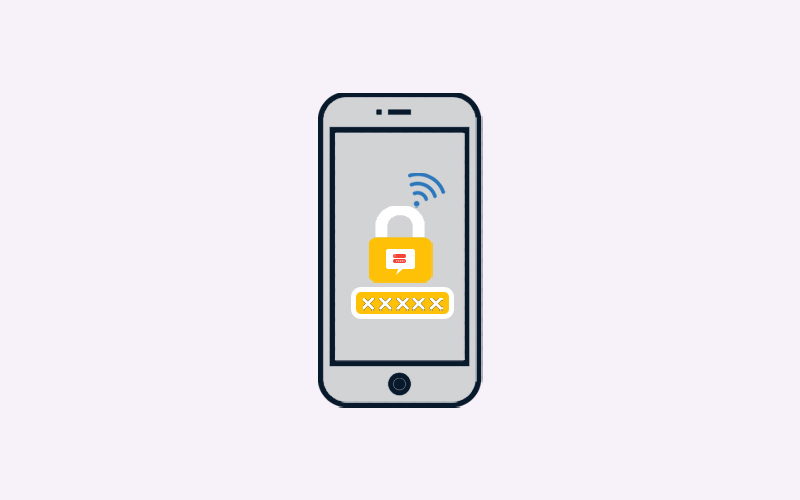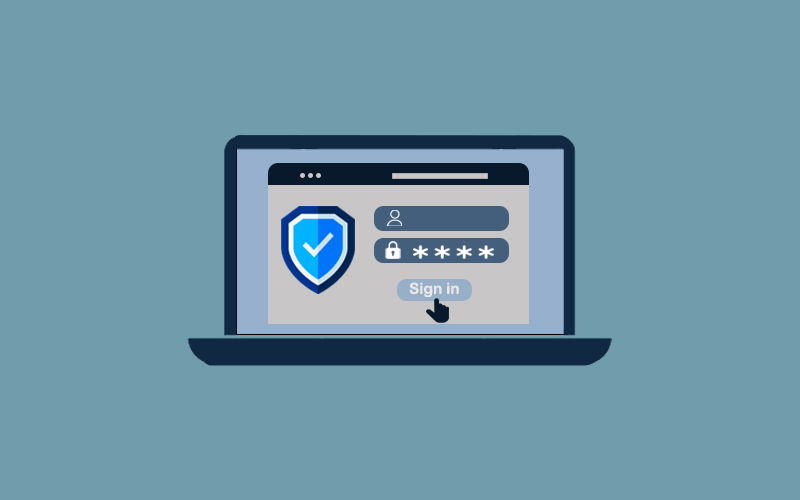How to Change YouTube Password
Changing your Google Account password will change your YouTube password because both are same
Your Google Account offers you to access YouTube, Gmail, and more other services. Therefore, if you need to change or recover your YouTube account password, you need to change your Google account password. Once you change your Google account password, allow you to gain access with a new password to Google offerings.
In this article, we will teach you how to change your YouTube password and how you can secure your YouTube account.
Before You Go Ahead:
Password is a security that secures your data from being compromised, but your password also needed protection. And that can only provide by Waredot Antivirus. It protects your system, software, files, folders and etc., and takes action before happening any disaster to your data.
How to Change YouTube Channel Password
If you want to change your YouTube password for any reason so you can follow our mentioned steps below to know “how to change YouTube channel password”. Read on.
1. To change the password that you use on YouTube, you must change your Google account password. You can initiate this process from within the YouTube site by clicking on your user profile picture at the top right.
2. Click on Manage your Google Account from the drop-down menu that appears. You’ll be taken to the general Google account management page, which has a whole host of settings and reports about your Google account.
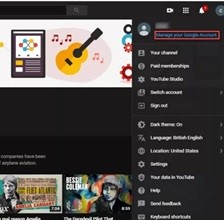
3. Click on the Security option appearing on the left-hand side of the page. Click this to bring you to the Security page.
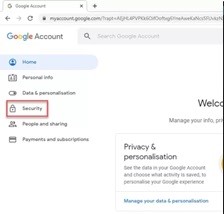
4. You can see Password listed halfway down the page. It may not immediately be obvious, but you can click on this word to get to the password change page.
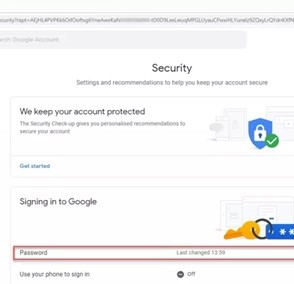
5. Once you click on the password, you’ll be asked to enter your current Google account password again. Enter your current Google account password and tap ‘Next’.
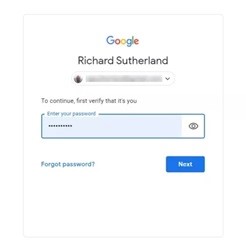
6. Hence, now enter your new password here for your Google account; you’ll need to confirm it by entering again your new password. Go ahead and click Change password. Your YouTube password has been changed.
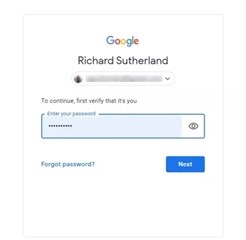
Note: Remember, you sign into YouTube with your Google Account, so your YouTube password is the same as your Google Account password. When you change your Google account password, this will change your password for all Google services you use, like Gmail, YouTube, and Blogger and so on.
Note: If you want to change your YouTube other settings, you can follow our visit how to change youtube channel name
Can I have a different password for YouTube?
No, you cannot. Because you sign into YouTube account with your Google account and that’s why if you need to make any alterations in YouTube or any Google account like Gmail or Blogger, you will need to changes your Google account password. And this will change for all your Google account services password. So, before changing your password, this twice and then choose what to do. However, it there is a security issue, changing your Google account password will directly change all your password on Google offerings.
How to Secure Your YouTube Account
Learn few ways to secure your YouTube account.
1. Make sure you create strong and secure password
Strong and secure password is like the first door that prevents everyone to come inside without unlocking the door. Make sure you set the password strong and secure that you can only remember and no one else. See few tips below to create strong password.
- Make sure to set your password to at least 8 characters long. These 8 characters password depends on how you create the password.
- You can use a passphrase to create your password. This can help you to create a password more secure than any standard one
- Whenever you sit to choose your password, you can use the name (excluding any person’s name) and date (excluding birth date, anniversary date, or any memorable date). Name and date should be unique like you can your favorite vehicle name and date or number can be any postal code.
- Check to make sure no one is looking while you enter your password. If someone is, politely request that they look away.
- Use alphabets, numeric and special letters as well.
- Use Google Password Generator to create strong and secure password
2. Stay-Up-to-Date
Always keep yourself and your things up to date. It means, make sure your system and apps must always up to date. Outdated devices and systems are more vulnerable to hackers. So make sure you update your devices, systems and apps as well in order to secure your account.
3. Never share your login info
Most probably you heard this one from everyone as a guideline. And make sure you must not do so. Sharing your login info definitely drives your account to risk.
4. Enable Two –Step-Verification
Two-factor authentication will email or text you a code once you enter the right username and password, which you must enter to access your account. You won't be able to log in or use your account unless you enter the code, which is why two-factor authentication is a necessity for additional security.
Note: When you enable Two-Step Verification, you’ll be asked to provide the number or email on which you want to receive the code.
Makes sure you do not share this code with anyone.
5. Protect against suspicious messages & content
Phishing occurs when a hacker poses as a trustworthy person in order to steal personal information such as financial information, a national ID/social security number, or credit card details. Hackers may use emails, SMS messages, online pages, and other methods to impersonate institutions, family members, or colleagues.
Note: As Microsoft Says, YouTube will never ask you for your password, email address, or other account information. Don’t be fooled if someone contacts you pretending to be from YouTube.
6. Regular checkups or Run an antivirus
Do regular checkups of your Google account or you can run an antivirus that automatically detects the viruses or malware on your system. It will also indicate if your password is compromised. Microsoft offers security checkups that tell you about any threats and if any passwords compromised.
Alternatively, you can run Waredot Antivirus on your system that perform regular checkups on your system and protect your system from all kinds of viruses, malware, Trojans, Spyware etc. Waredot Antivirus provides 3-scan mode for the customized scanning on your system. You can also take free 30-day trial.
7. Set & check permissions on your channel
Microsoft says that you can allow someone else to manage your YouTube channel without giving them access to your Google account, but this can only be done by the creator.
If you’re a creator, you can invite someone to join their channel.
- Manager: Can add and remove others, as well as change channel information.
- Editor- All channel details can be edited by the editor.
- Viewer- All channel details can be viewed (but not edited) by the viewer.
- Viewer- (Limited) Viewer: Can see (but not edit) all channel details except revenue.
Summary
Hey guys! This was the guide about “how to change YouTube password.” Here, you can learn how you can change your YouTube channel password as well as how to secure your YouTube account. Hope you find this article informative and helpful. Please let us know your feedback in the comment section.