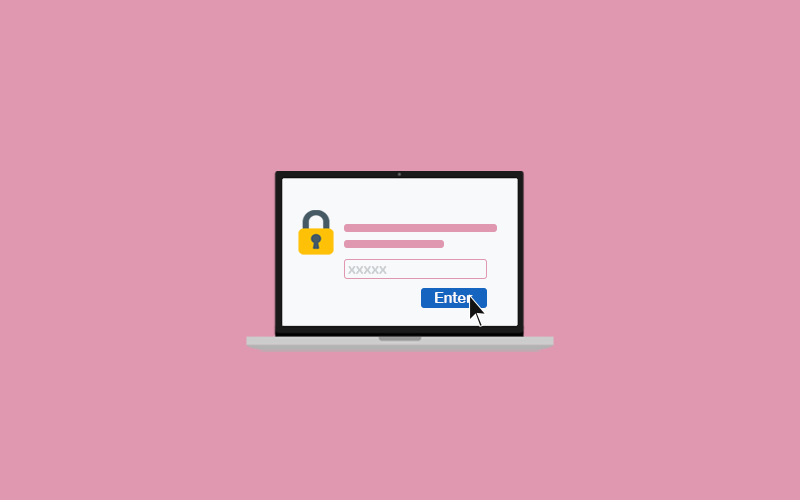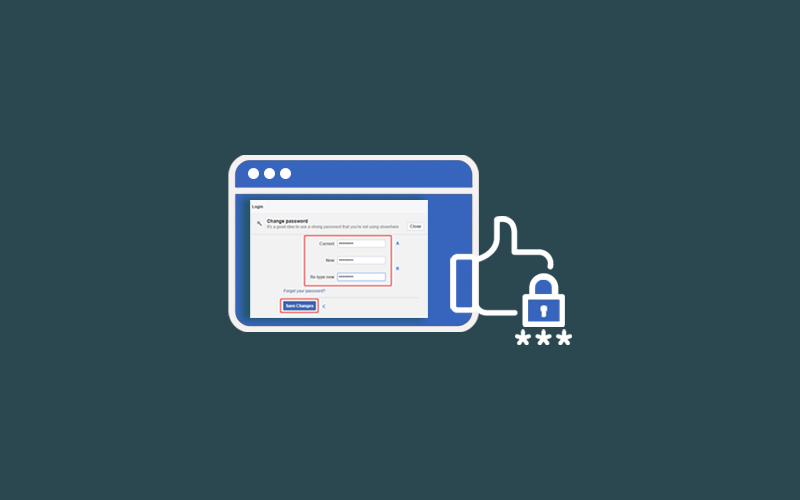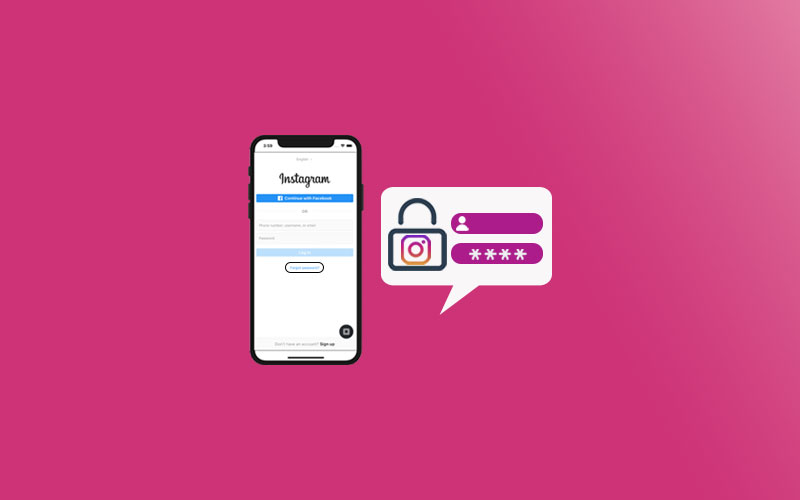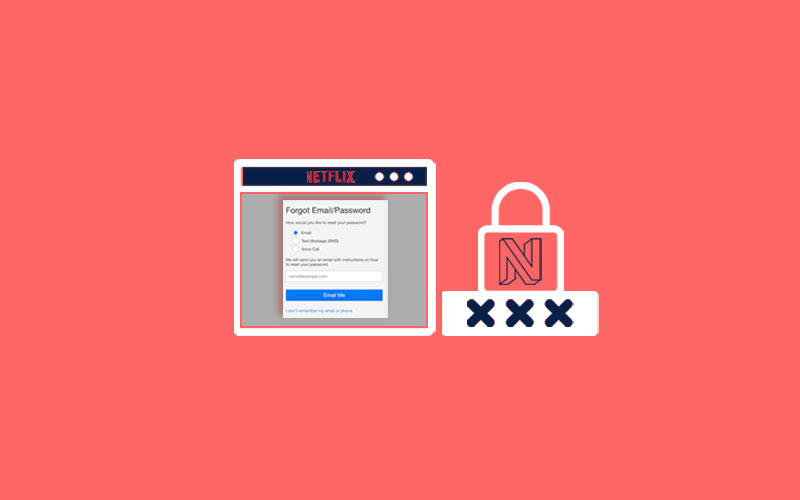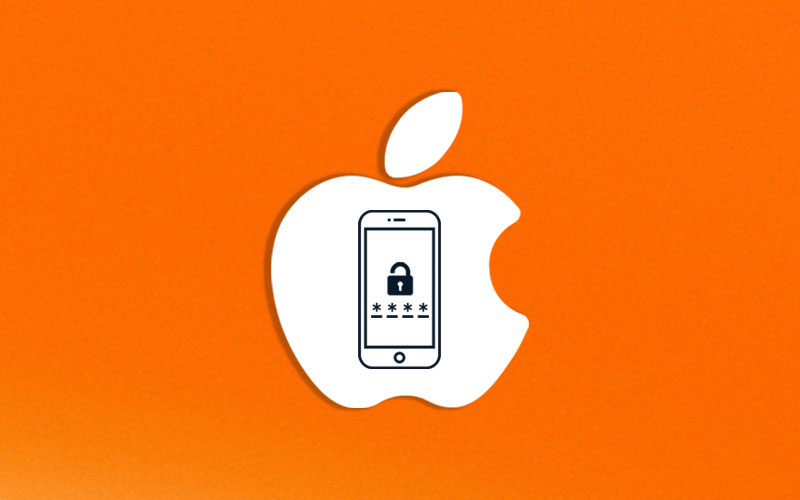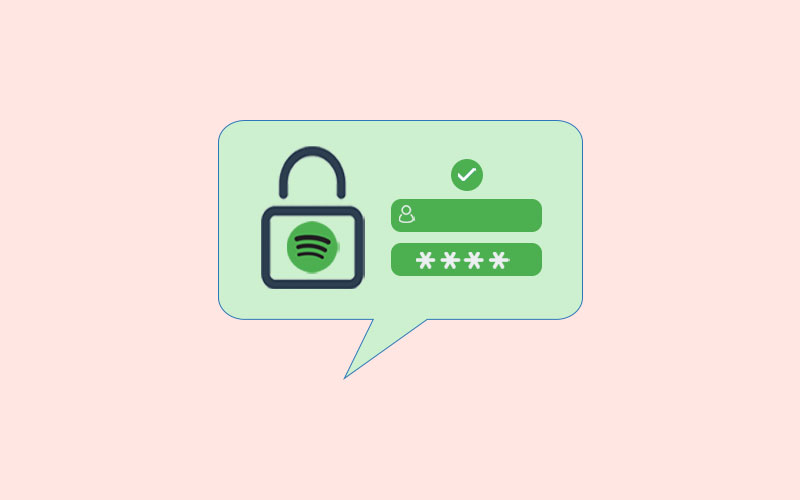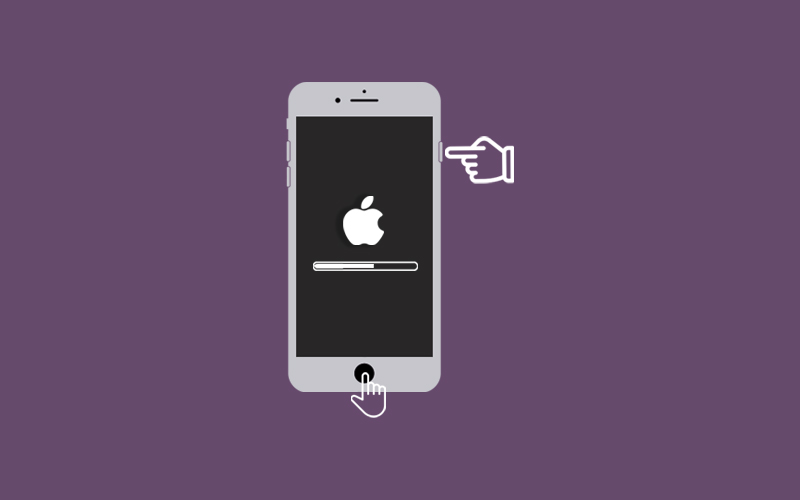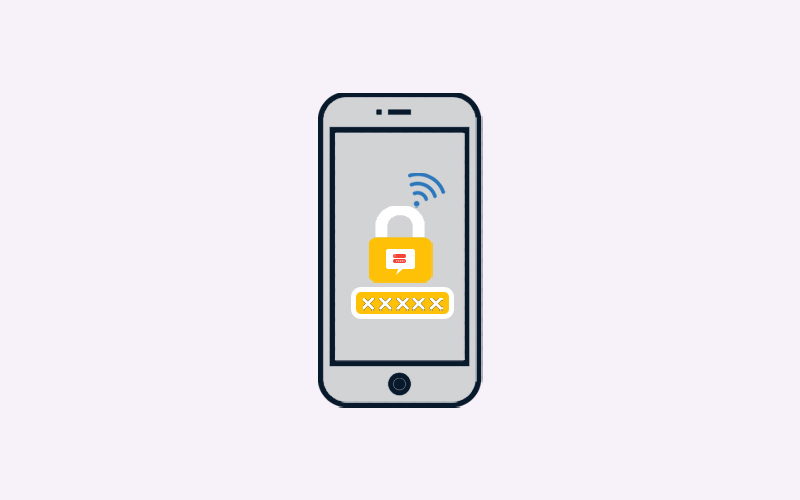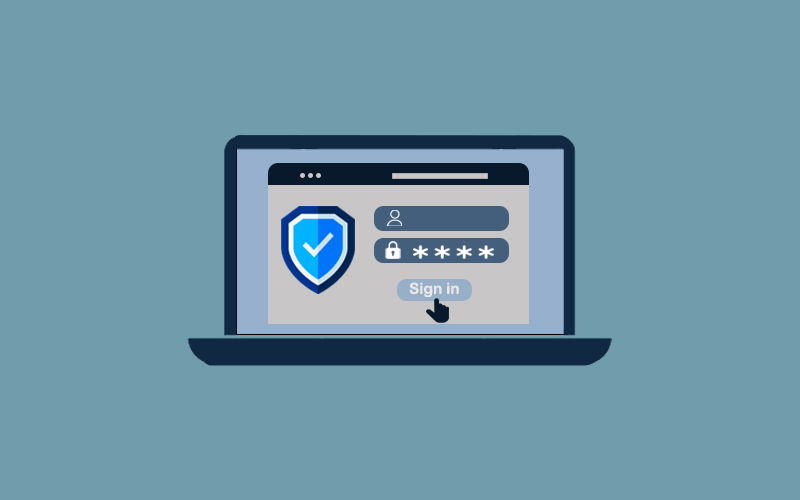How to Change Twitter Password
Twitter allows you to change your Twitter account password. If you’re signed into Twitter using your Facebook account, then changing your Facebook account password will directly change your Twitter account password.
Additionally, you should update your Twitter credentials often to keep your account secure and safe from hackers. For all quick updates, you can also download Waredot Updrivers with DIY facility.
Here are several ways to change a Twitter password.
How to Change Twitter Password on Computer
To change your Twitter password, you must know your current account password. Otherwise, you need to reset your Twitter account password.
1. Visit Twitter.com on your web browser and sign into your account using your current username and password.
2. Once you’re in, you need to click on the “More” option and then select “Security and privacy.”
3. Now, under the “Your Account” header, you need to select “Change your password.”
4. Enter your current password in the “Current password” text box.
5. Enter the new password you want to use in the “New password” text box.
Finally, again enter the new password to confirm your password and select Save once you’re done.
You may be asked to review applications that can access your account. Select Review applications to see the apps that require your new log in credentials.
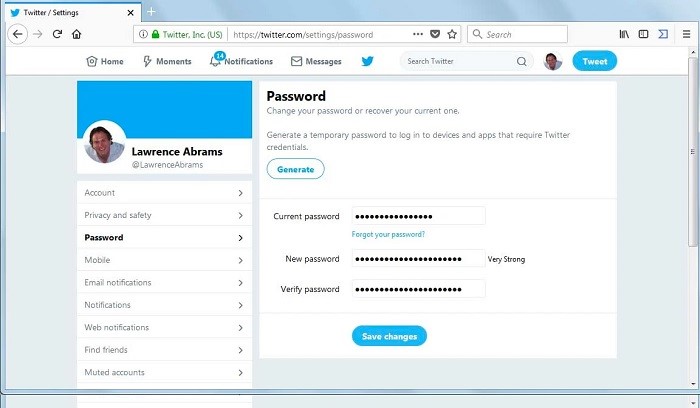
How to Change Twitter Password on App
If you’re using the Twitter app, here’s how to change Twitter password using Twitter app.
- First of all, open the Twitter app on your phone and sign into your account.
- Once you’re in, click on the profile picture at the top of the screen and click “Setting and privacy”
- On the setting and privacy page, click “Account.”
- Click on the “Password” under the login & security tab.
- Enter your current password in the “Current password” text box.
- Enter the new password you want to use in the “New password” text box.
- Finally, again enter the new password to confirm your password and select Save once you’re done.
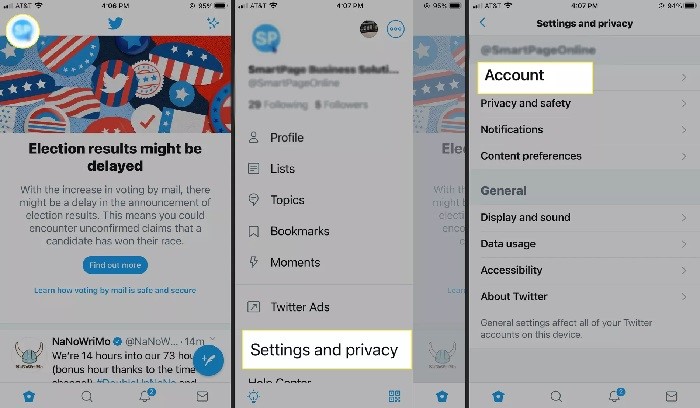
How to Change Twitter Password on Android and iOS
Remember the steps to change your Twitter password using the Twitter mobile website are different that using the Twitter website.
- First of all, open your mobile web browser and go to Twitter website for mobile.
- Now, you need to sign into your Twitter account using your current password.
- Once you’re in, click on your “Profile picture” in the upper-left corner.
- Now, click “Settings & Privacy>Your Account> Change your password.”
- Enter your current password in the “Current password” text box.
- Enter the new password you want to use in the “New password” text box.
- Finally, again enter the new password to confirm your password and select Save once you’re done.
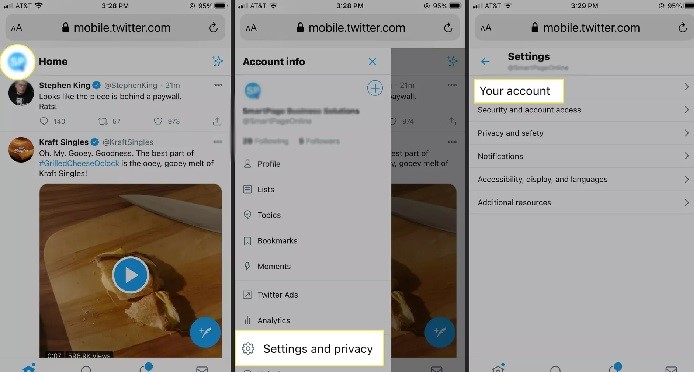
How to Reset Twitter Password
Note: To reset your Twitter password, make sure you have a working email address or a phone number associated with your Twitter account so that you can reset your password easily.
1. Visit the Twitter website on your preferred device and stay on the sign in page.
2. On the sign-in page, click “Forgot Password?” You’ll be asked to enter your email address, phone number, or Twitter username in the text box.
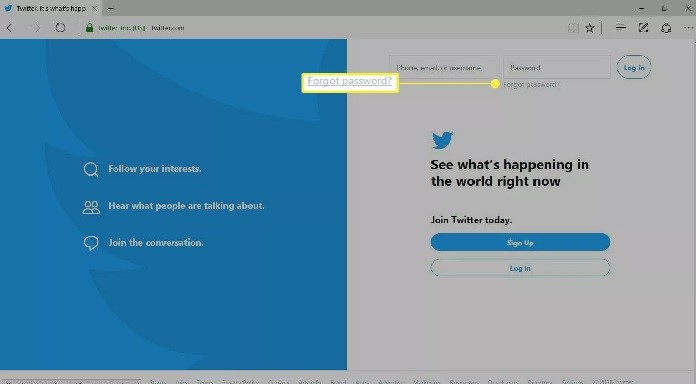
3. You can even select Search. Doing so will give you chance to choose how you want to reset your password.
4. Choose the method you want to use for the password reset. However, it also depends on how your Twitter account is set up.
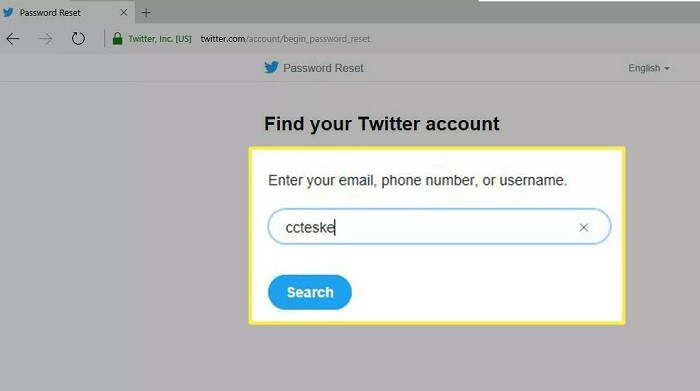
5. If you’ve already added an email address and phone number (one or both) to your Twitter account, the reset code will be sent to either your phone number or email address.
6. Once you choose the method to reset the password, select the Continue button. A message prompt you to open your email or check your text messages.
7. Open the email or text messages, and then select “Reset password.” You can now enter your new desired password in the “Type your new password” text box. Enter your new password again in the next field to confirm it's correct.
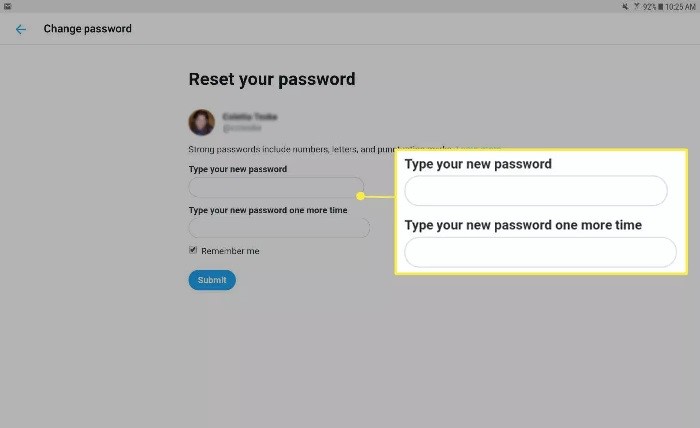
Finally, click Submit. You’ve successfully reset your Twitter account password.
How to Secure Your Twitter Account
To keep your account secure, we recommend you few tips to perform:
- Make sure you use a strong and unique password for your Twitter account and even if you’re using other social media account, we recommend you to do not repeat or reuse your password on other websites or social media accounts.
- Use two-factor authentication.
- Add a recovery email address or phone number to your account.
- Do not log in to your Twitter account on every or untrusted device.
- Be cautious of suspicious links and always make sure you’re on Twitter.com before you enter your login information.
- Do not share your username and password with any person, third-party websites, and especially those promising to get your followers, make your money, or verify you.
- Make your PC virus free with Waredot Antivirus anti-virus software and also protect for other malicious program installed by default.
What does Twitter say?
Twitter guides you about few things that Twitter will never ask you to give or perform.
- Twitter will never ask you to provide your username and password via email, direct messages, or reply.
- Twitter says-we will never ask you to download anything or sign up for anything other than Twitter. Never open an attachment from an email that claims to be from us; it’s not.
- Twitter says- if we suspect your account is compromised or hacked, we may reset your password to prevent the hacker from misusing your account information. In this case, we will mail you a Twitter.com password reset link.
Summary
Hey guys! So, this was the guide about “how to change Twitter password.” Here we’ve discussed few ways to change your Twitter account password and how you can secure your Twitter account. If you want to change your Twitter handle or display name; visit how to change Twitter handle .
Hope you find this article informative and helpful. If you’ve any queries regarding this article, please let us know in the comment section below. We would glad to answer you.!