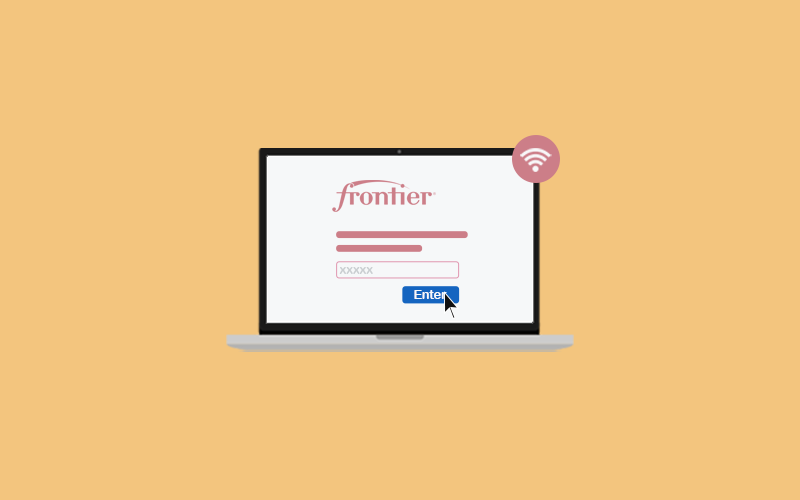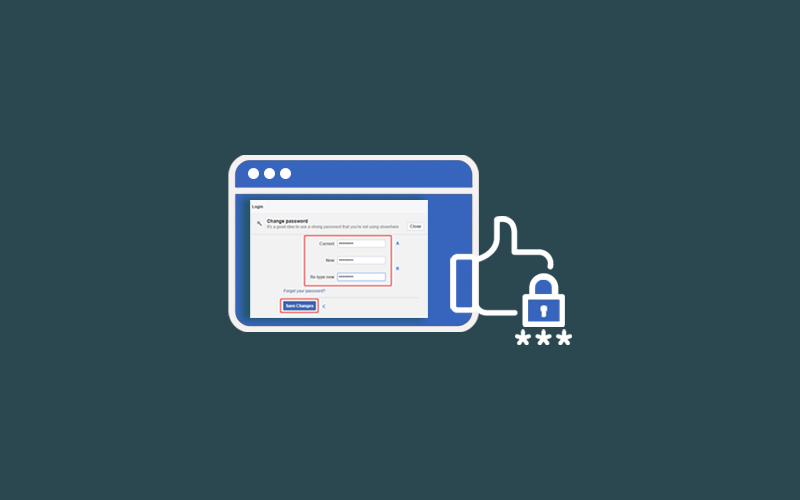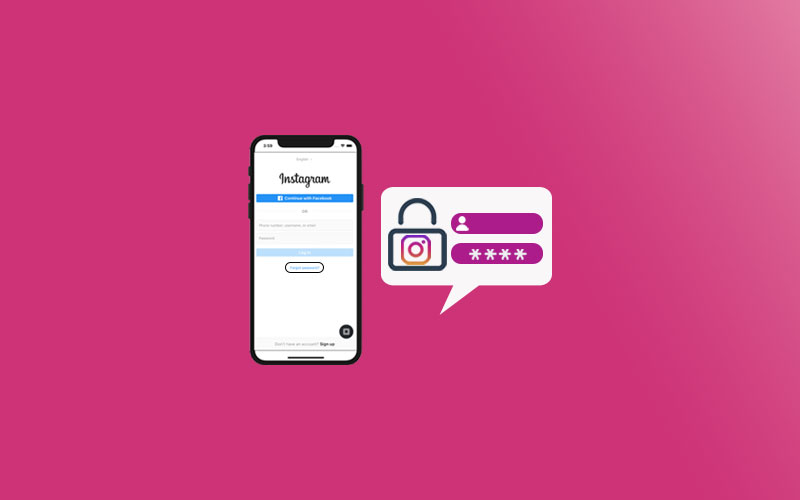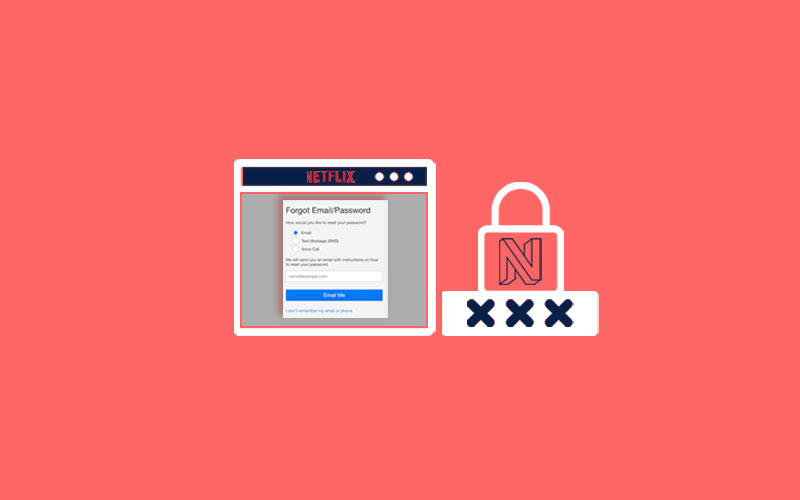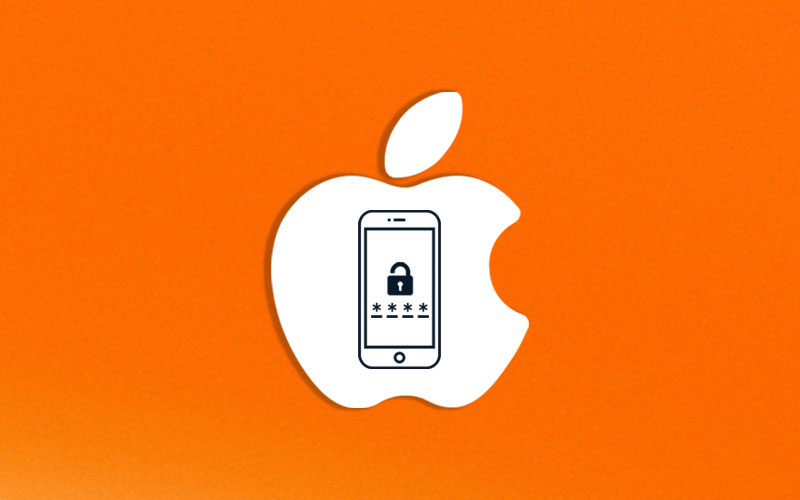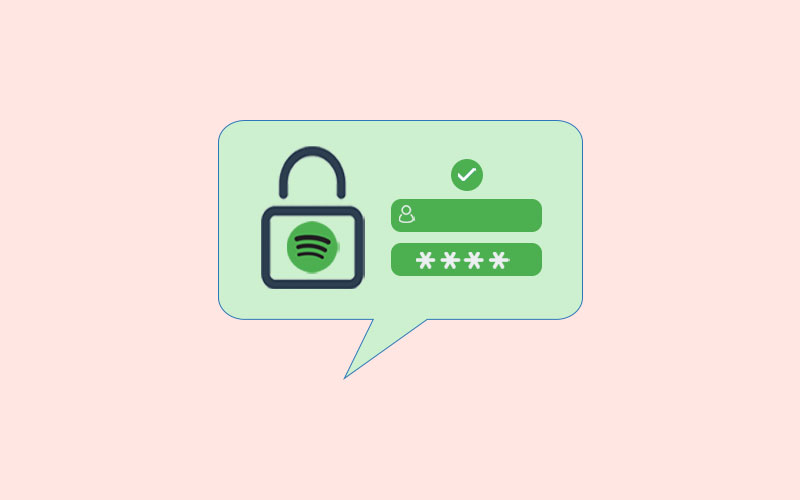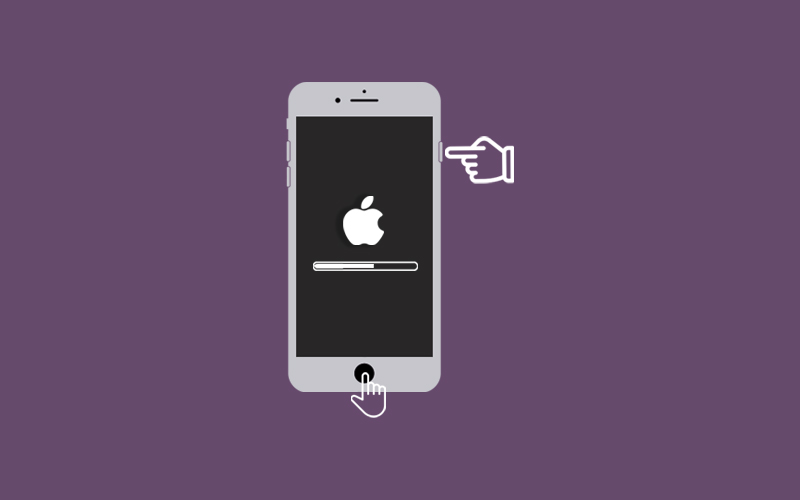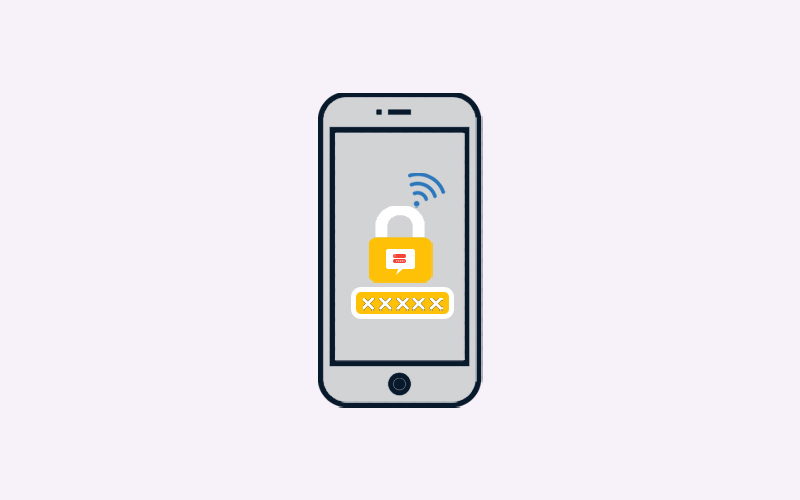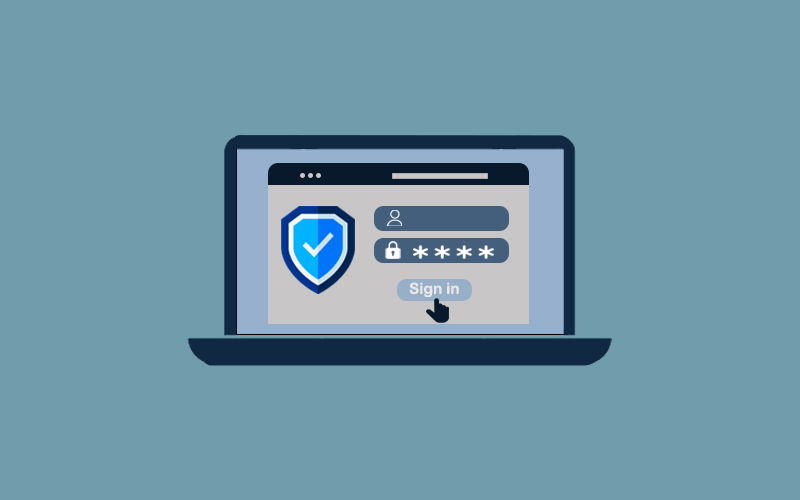How to Change Frontier Wi-Fi Password
Frontier is a very good network source for your home and small business as it offers great features with the best quality network. Most of the review is talking about its efficiency and great service, however, there is always back points as well. Frontier Wi-Fi coming with security features to protect your online devices from malware and viruses and ensures your personal and financial life is secure.
But, what if, these features couldn’t help you, is there any other way to secure your Frontier Wi-Fi. Yes, changing your Frontier Wi-Fi password and name would create a locked door for online hackers. It protects you from online threats and from the persons who is always in the eye of stealing your wifi data.
In this article, you would learn how to change Frontier Wi-Fi Password and if you forgot your password, then where you can find your Wi-Fi Password. See the table below for the detail of the complete stuff included in this article and choose which part you want to read and learn.
Table of Content
- How to Change Frontier Wi-Fi Password Manually
- How to Change Frontier Wi-Fi Password via MyFrontier App
- Where to Find My Frontier Wi-Fi Password
- How to Change Frontier Fios Wi-Fi Password
- Level Up Your Wi-Fi Security with Waredot Ultimate
How to Change Frontier Wi-Fi Password Manually
Learn how to change Frontier wifi password manually on device.
1. First of all, make sure you know your default network name and password, if you’ve changed the default one, then the changed network name and password.
Alternatively, if you still don’t know what is your network name and password, you can find it in network name (or SSID-Service Set Identifier) and password on a sticker on the back, bottom, or side of your router.
2. Once you get it, you have to connect a computer directly to your wireless router with an Ethernet cable.
3. Doing so will prompt you to choose WPA/WPA2 security and AES encryption. As soon as you make the choice, you will be asked to enter the new password.
Tip: Make sure to create strong and unique passwords to protect your wireless network from hackers. Your password should be of minimum 8 characters; a mix of letters (upper and lower case), numbers, and symbols (no spaces). Make sure you do not add any personal information in the password.
4. Save the setting and here you’ve successfully changed your password.
How to Change Frontier Wi-Fi Password via MyFrontier App
It can be easier with Frontier Application known as MyFrontier App that lets you change Frontier Wi-Fi password via app. Follow steps to change Frontier Wi-Fi password via MyFrontier App.
Download MyFrontier App and get more detail for login or sign up via Frontier’s official web page. Click on the link to get on the page for downloading MyFrontier App.
Download Link: MyFrontier App
- Once you download the app, create your account and go ahead.
- Once you’re in, choose My Network>My Wi-Fi Networks.
- Click Change Wi-Fi Settings.
- You can change the network name and password.
- Finally, hit Save button at the top to save the new password and name.
Where to Find My Frontier Wi-Fi Password
If you forgot your Frontier Wi-Fi password and want to know, where you can find your Frontier Wifi password without resetting it, so follow the steps below.
If you’ve never changed your default network name and password
If you’ve never changed your Wi-Fi home network password, so you can find your network name and password on a sticker on your broadband home router, residential gateway, or modem.
If you’ve changed and forgotten, your network name and password
If you’ve changed and forgotten, your network name and password, you can any method below to find Frontier network password.
Find Frontier Wi-Fi Password via Mobile App
- Make sure you’ve already downloaded and created your account in MyFrontier Mobile app.
- Choose My Network>My Wi-Fi Networks.
- Click Show Password
- Close the app when you’re finished.
Find Frontier Wi-Fi Password on Computer
Here, how you can find forgotten Frontier Wi-Fi password on a computer that’s already connected wirelessly to your home network.
- First of all, click on Wi-Fi icon on your computer’s taskbar. Doing so will open the Wi-Fi menu.
- Click Network and Internet Settings
- Now, click on the Wi-Fi tab on the left side of the Settings Windows.
- Click Change Adapter Options. You will reach the Control panel page.
- Select your Wi-Fi network.
- Click on View Status, you can find it at the top of the network connections Windows.
- Open the Wireless Properties>Security tab and locate the Network security key field
- Finally, hit “Show Characters” and you’ll see your Wi-Fi network password.
How to Change Frontier Fios Wi-Fi Password
Learn how to change Frontier Fios Wi-Fi password.
1. Open your web browser and visit 192.168.1.1in the address bar or you can also type the default gateway address present on the sticker. This will take on the login page of your network.
2. Once you’re on the login page, enter your default ID and password to get in.
3. Once you’re on, you can see the dashboard first.
4. Go to the wireless setting menu and find the basic settings of changing options.
5. Find the change password option and click on it. You may be asked to enter your old password before entering the new password. Enter the old one and then enter the new password.
6. Finally, you’ve successfully changed Frontier Fios Wi-Fi password.
Level Up Your Wi-Fi Security with Waredot Ultimate
There are some security weak spots on every Wi-Fi network and system. Learn how you can secure your network and system with Waredot Ultimate.
Waredot Ultimate protection secures your online security with multiple features. Its features are unique and secure. It protects your network; password from online hacking, phishing, and other types of threats that directly affect your personal and professional life. While entering your password anywhere online, you can use its Virtual Keyboard features to secure your password and other detail as it avoids keylogging and protects your passwords from being theft. Waredot Ultimate is available at the least price, and you can also get its 30-day free trial. Download Now Waredot Ultimate
Summary
Hey guys! This was the guide about “how to change Frontier Wi-Fi password.” Whether you want to change, forget or secure your Wi-Fi password, this guide just belongs to them. You just need to follow the steps clear in order to change or secure your Frontier Wi-Fi network and if you find any difficulty to do so, please let us know in the comment section below. We would be glad to answer you!